You are viewing our site as an Agent, Switch Your View:
Agent | Broker Reset Filters to Default Back to List
Due to the ongoing situation with Covid-19, we are offering 3 months free on the agent monthly membership with coupon code: COVID-19A
UNLIMITED ACCESS
With an RE Technology membership you'll be able to view as many articles as you like, from any device that has a valid web browser.
Purchase AccountNOT INTERESTED?
RE Technology lets you freely read 5 pieces of content a Month. If you don't want to purchase an account then you'll be able to read new content again once next month rolls around. In the meantime feel free to continue looking around at what type of content we do publish, you'll be able sign up at any time if you later decide you want to be a member.
Browse the siteARE YOU ALREADY A MEMBER?
Sign into your accountDocuSign Quick Tips: Pics and Signatures
March 14 2016

The digital age has brought us unparalleled amounts of efficiency, security, and innovation. We’re exchanging information more quickly and more effectively than we ever have in history. We can brainstorm, edit documents, and communicate with anyone, anywhere, instantly. We can complete transactions in hours instead of days or weeks. And yes–we can even tell an app to bring us food without ever speaking to another person. (Good or bad? You decide.)
Yet with the replacement of handwritten letters, and, at times, in-person meetings, it’s important that we leverage technology to help us maintain the authentic feel many of our pre-digital communication methods produced so well.
To help ensure your DocuSign account sounds more human and less “machina,” here are three simple tips:
Add a Profile picture
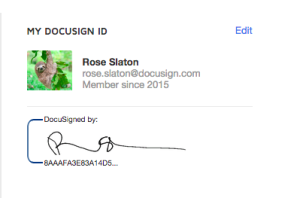 It may seem a small thing, but uploading a profile picture on your DocuSign account can set you apart. After all, who doesn’t want to go from monochromatic, featureless avatar to…well, themselves? (Or in the case of this blog’s author, a sloth.)
It may seem a small thing, but uploading a profile picture on your DocuSign account can set you apart. After all, who doesn’t want to go from monochromatic, featureless avatar to…well, themselves? (Or in the case of this blog’s author, a sloth.)
- To add a photo, click on the “Edit” link to the right of “My DocuSign ID” on the homepage of your DocuSign account.
- You will be taken to your “Personal Information” under which you can select “upload photo” from the dropdown menu.
- Select your photo, et voila!









