You are viewing our site as an Agent, Switch Your View:
Agent | Broker Reset Filters to Default Back to ListEasily Find New and Improved Points of Interest on RPR Maps
December 23 2015
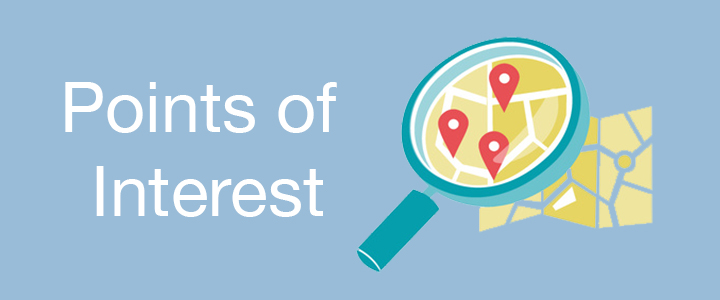 Points of Interest (POIs) aren't simply pins on a map. Instead, they represent the diversity and density of amenities and businesses within close proximity to the area your client wants to live or do business in, or both. Now, RPR is taking its POI services to the next level.
Points of Interest (POIs) aren't simply pins on a map. Instead, they represent the diversity and density of amenities and businesses within close proximity to the area your client wants to live or do business in, or both. Now, RPR is taking its POI services to the next level.
Based on REALTOR® feedback, up to 30 individual POI categories have been added to the data platform's already-robust lineup of residential features, in addition to an important upgrade to its site selection enhancing POI roster on the commercial side. In all, the enhancements make the exploration of community offerings easier to determine, and in fewer steps.
In fact, up to 500 businesses, recreational, retail and other points of interest can be displayed, based on the user's selection of categories.
Residential practitioners will find these new tools especially helpful when performing property searches for buyers who want to be within a specific drive or walk time of schools, jobs, parks, grocery stores, etc. Now, finding those nearby listings with pinpoint precision is easier than ever. While in Maps, click on the pin for a POI snapshot, then select More Details to jump to the listings details page.
For commercial business use, reviewing a POI reveals valuable information about a business, such as address, number of employees, annual sales volume, square footage, year started and industry. Practitioners might find these tools particularly useful when representing, let's say, a grocery that wants to pull financials on a competitor within a certain radius or to ascertain its inventory levels based on square footage.
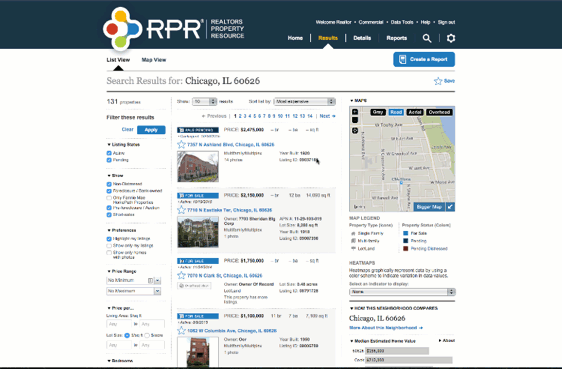
To get started from the residential application, perform a property search and move over to the map found on your results page. From there:
- Choose Bigger Map.
- Select POI from the display options presented.
- Choose your preferred POIs categories.
- Select More POIs to reveal crossover categories.
- Zoom in and out to find your comfort view. For denser areas with more than 500 POIs, deselect some categories or zoom in on the map.
- Hover over the POI for its basic information.
- Click on the POI to go to the Property Details page.
- Save your selected categories if you'd like them to appear the next time you choose the POI option.
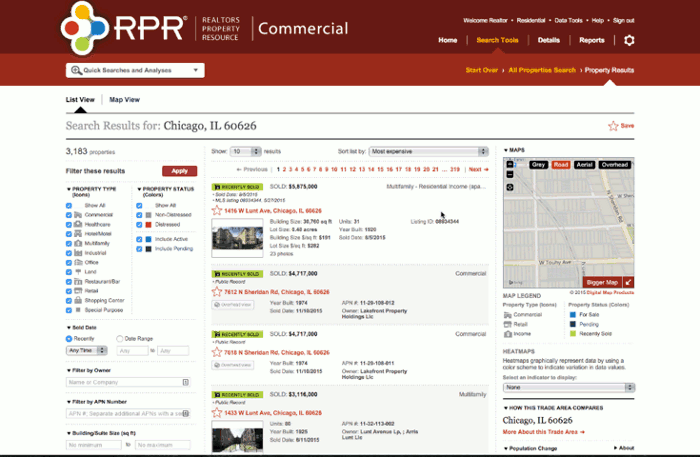
The POI search process is similar for commercial practitioners. From the Commercial homepage:
- Choose a search option (Property search, In-Depth Analysis or Maps)
- Choose Bigger Map
- Select POI from the display options presented
- Choose your preferred POIs categories
- Select More POIs to reveal crossover categories
- Zoom in and out to find your comfort view. For denser areas with more than 500 POIs, deselect some categories or zoom in on the map
- Hover over the POI for its basic information.
Ready to validate your point? Visit narrpr.com.
Learn more about RPR maps:
Articles
- Heat Maps Use Color as the Universal Communicator
- Making a Point with RPR's Commercial Maps
- New User Series: Mapping Your Property's Story
Video Learning
To view the original article, visit the RPR blog.









