You are viewing our site as a Broker, Switch Your View:
Agent | Broker Reset Filters to Default Back to ListCustomize RPR Report Cover Photos with These Simple Steps
December 12 2018
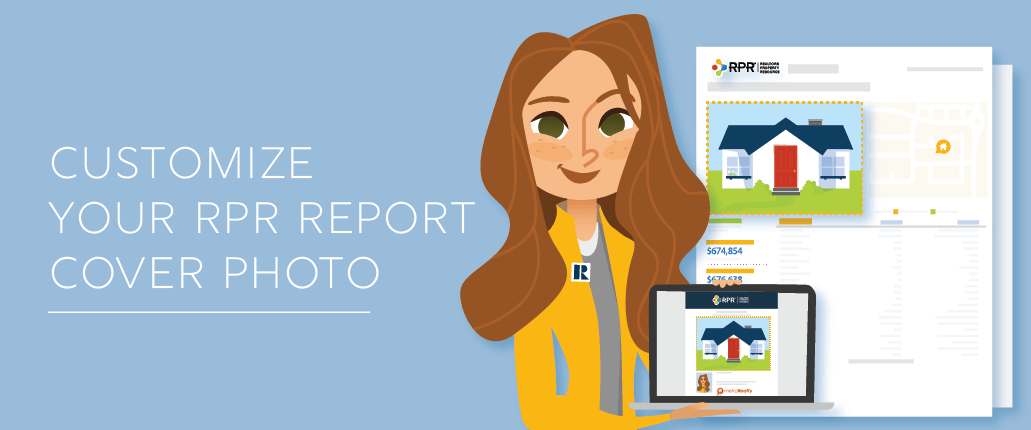 It's often said that, "You only get one chance to make a first impression." Nowhere is that more true than in the real estate industry. So when you find yourself sharing a report with a less than flattering cover photo, take a moment to update it. The process is quick and simple, and can be done from the website or mobile app. RPR makes it easy to do so--here's how.
It's often said that, "You only get one chance to make a first impression." Nowhere is that more true than in the real estate industry. So when you find yourself sharing a report with a less than flattering cover photo, take a moment to update it. The process is quick and simple, and can be done from the website or mobile app. RPR makes it easy to do so--here's how.
- Locate the digital photo you would like to use on your report cover
- Login to narrpr.com and search for a subject property
- Select Enter
- Now to upload the new photo. The steps are different depending on whether you are using the RPR website or app:
From the RPR Website
- On the RPR property details page, scroll down to Property Notes and select Upload Photos
- Select the photos you want to upload
- Choose Edit and then select Use for report covers
- Lastly, choose Save
In the RPR app
- On the RPR property details page, tap Notes
- Next, tap Add a Photo
- You'll have two choices: Take a Photo, or Select from Album.
- Choose Edit
- Tap on the Report Cover option
- Lastly, choose Update to save
- Now onto creating your report. The process is similar on the website and mobile app. You'll either select the Get a Report button or Add a Report. Then select a report, such as the Mini-Property, Property or Seller's Report
- Choose which elements to include in the report by clicking More Details
- Follow the steps to create a report
Congrats! You're report will now feature the newly uploaded cover photo image.
To view the original article, visit the RPR blog.
Other articles of interest:
How RPR Commercial Provides Value for REALTORS
|
RPR's Data Partners: Your Secret Weapon in Commercial Real Estate









