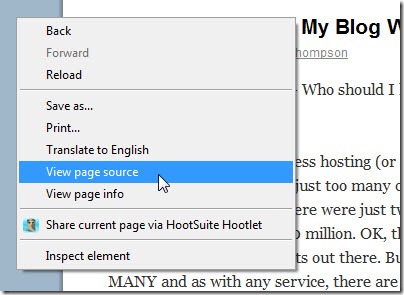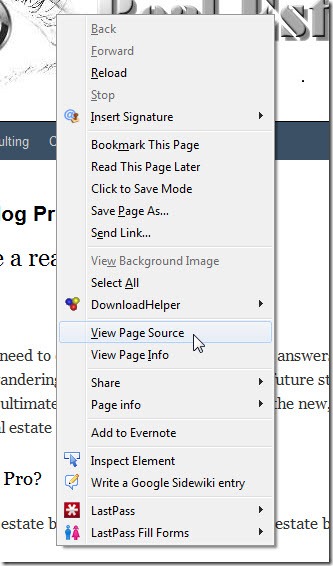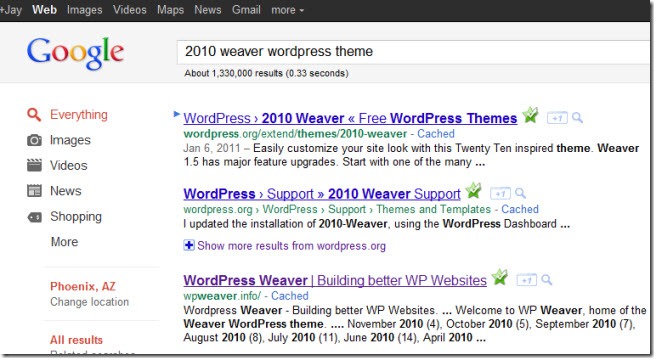You are viewing our site as a Broker, Switch Your View:
Agent | Broker Reset Filters to Default Back to ListHow to Determine What Theme a WordPress Blog is Using
September 06 2011
Today we bring you another article written by Jay Thompson, the Phoenix Real Estate Guy. This article originally appeared on his blog.
I hang out in various and sundry Facebook groups, forums, etc. where blogging is often a topic of discussion. Without fail, there are many folks in said groups that will ask, “What theme is such-and-such site using?”
Here are a couple of tips for determining what WordPress theme a site is using. They aren’t foolproof, but they will help you determine the theme in roughly 94.26% of cases (yeah, I made that stat up. I don’t know the exact number. It’s the vast majority though…)
Look in the Footer
Many times the theme will be linked to or mentioned right there in the footer of the site in question. On this very site for example, you will see this:
This site is running the Weaver theme by WPWeaver.info.
Now you know.
Look in the Source Code
Some bloggers will remove the reference to the theme in their footer. (Why, I don’t know. It doesn’t take up much real estate and it’s a nice thing to do to recognize the theme developer. But to each their own.)
If there isn’t a footer reference, look in the source code.
Every modern browser has a way to view a web pages source code. Typically it’s done by right clicking anywhere on the page and selecting an option like “View page source”. Here’s how a right click on this site looks in the Chrome browser:
Here’s what it looks like in Firefox:
I don’t care what it looks like in Internet Explorer, because IE is the suck and you really should be using a better browser. For the sake of completeness though, on IE you right click and then select, “View Source”.
Once you open a page’s source code, do a search for “wp-content/themes” (without the quotes). To search source code, just type ctrl-f and a search box will pop up. Type wp-content/themes into the search box. Chrome and Firefox will highlight any matches. I assume IE does too. Of note, ctrl-f is a PC function. Macs have some similar thing, but I don’t know what it is. I’m (sadly, most of the time) a PC guy.
On this blog, this is what you’ll see:
See where it says “2010-weaver”? There’s your clue as to what theme is being used. You may need to do a little research using the greatest site on the internet to get the exact theme:
There you go!
Some sites use a WordPress Framework and a child theme. This can make looking at the source code a little trickier. Here is the source code for that amazing real estate blog, Phoenix Real Estate Guy:
So is TPREG running on PlatformPro, or PlatformBase?
Both really. PlatformPro is the framework and PlatformBase is the theme. A child theme won’t work without the framework, so just Google either term (it often helps to Google the term along with the words “wordpress theme”) and you’ll find the page for the theme.
Who Cares?
Maybe no one cares. But I sure see “what theme are they using?” being asked frequently. Now you know how to find the answer, most of the time. If neither of these options work, you can always contact the blogger and ask them. I don’t know very many bloggers that won’t share what theme they are running. Just stroke their ego and gush, “I just LOVE the look of your amazing blog! Can you tell me what theme you are using?” Of course the site you are looking at in admiration, awe and envy may well have an extensively modified / customized theme that may look nothing like the theme that comes straight out of the box. But hey, it’s a start…