You are viewing our site as an Agent, Switch Your View:
Agent | Broker Reset Filters to Default Back to ListHow to Set up IFTTT for Lead Generation
March 11 2015
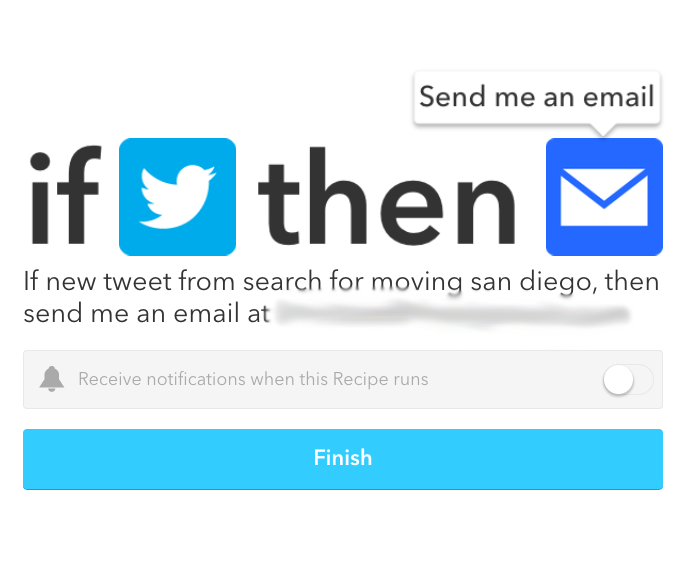 Have you checked out If This Then That (IFTTT) to use as real estate technology? Basically you can create automatic actions to be performed over pretty much anything you could want or think of. Want to save all those houses in a Google doc automatically? Check. Want an email every time someone tweets about you? Check. You can even program it to open the garage door every time you get home without pressing any buttons.
Have you checked out If This Then That (IFTTT) to use as real estate technology? Basically you can create automatic actions to be performed over pretty much anything you could want or think of. Want to save all those houses in a Google doc automatically? Check. Want an email every time someone tweets about you? Check. You can even program it to open the garage door every time you get home without pressing any buttons.
How about getting an email every time someone is moving to your city? Or getting alerts sent straight to your phone when a certain type of home pops up for sale in your area? Can we say sign me up for more home sales? This is lead generation FOR FREE. This is some pretty handy real estate technology. IFTTT will save you a lot of time while actually giving you legitimate leads you can follow up on.
Here is your step-by-step guide to more home sales:
1. Download IFTTT
It's available on Android, iOS, and your computer.
2. Sign up for your free account.
3. Open it up
Browse "recipes" that are already made. They have a LOT you can choose from.
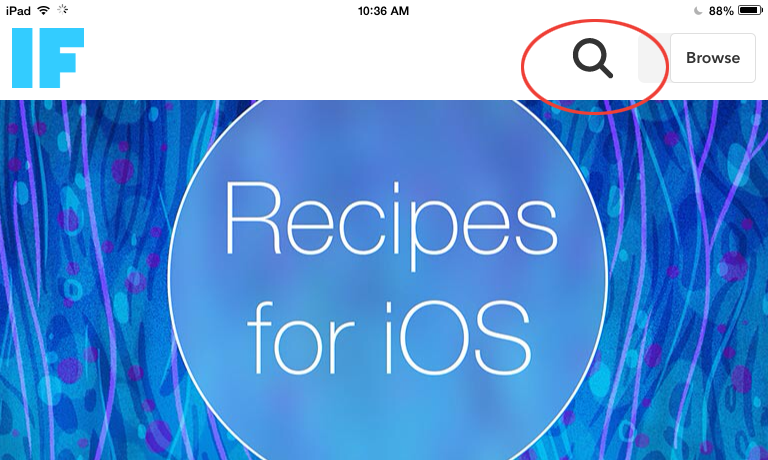
4. Narrow your search to "Real Estate"
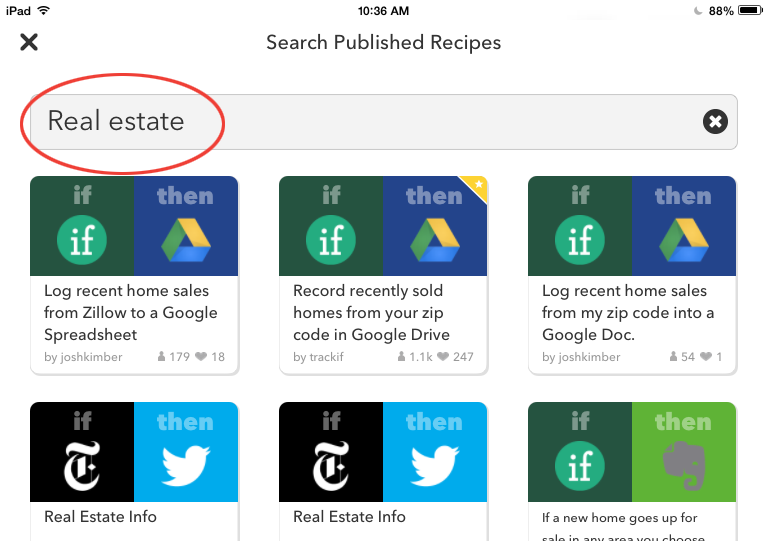
You'll see recipes pop up almost immediately. Browse through these until you find one (or more) that you want.
5. Click on the recipe
As an example, we chose "If a new real estate listing is found for a specific location, send the address to me."
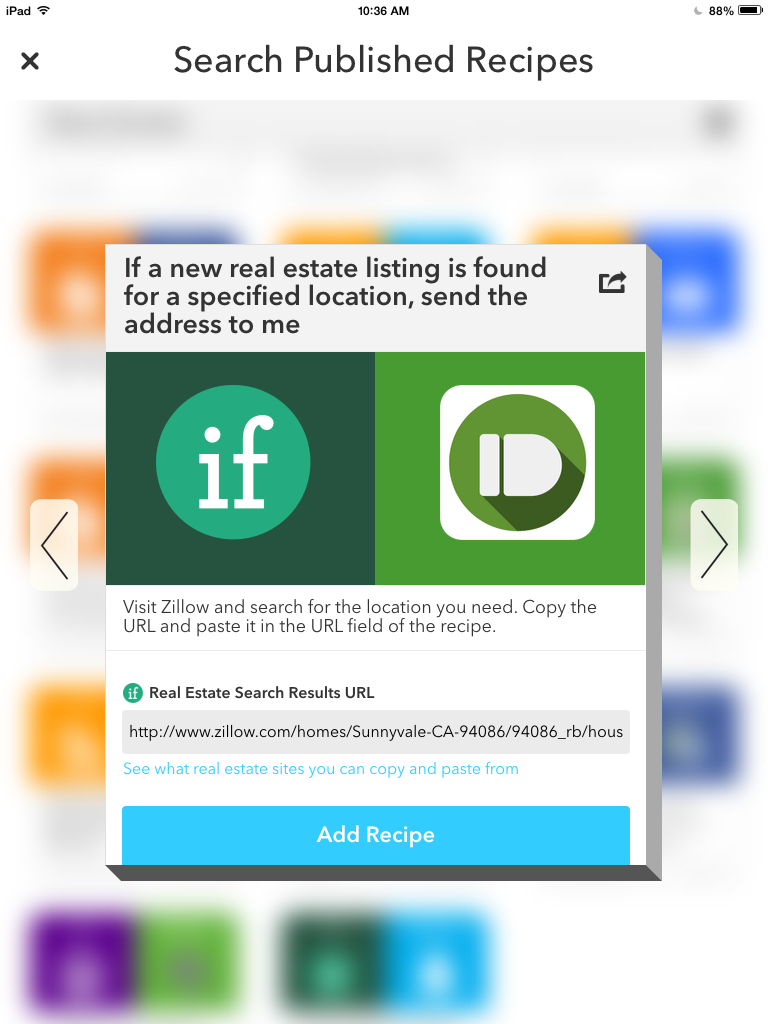
In the URL section, you will have to go to Zillow.com on your browser and put in a search criteria for a city or type of home you want.
6. Put in your search parameters and copy the URL.
Paste the URL in the search area from the picture in step 5.
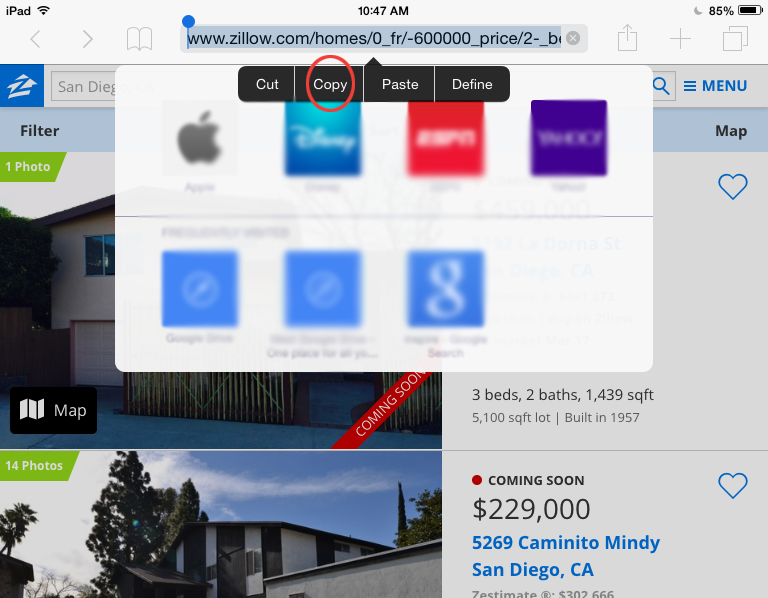
Then all you have to do is follow the step by step instructions it gives you and click "Finish"! It really is that easy.
You can also create your own.
1. Go back to the browse page
Switch it from "Browse" to "Manage"
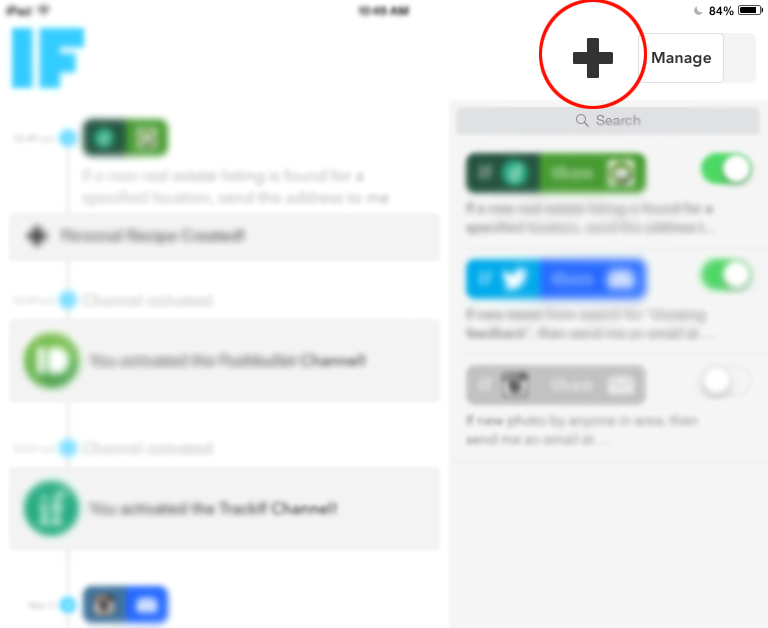
Then click the "+" sign to start your very own recipe!
2. Click on the blue "+"

3. Select your "if"
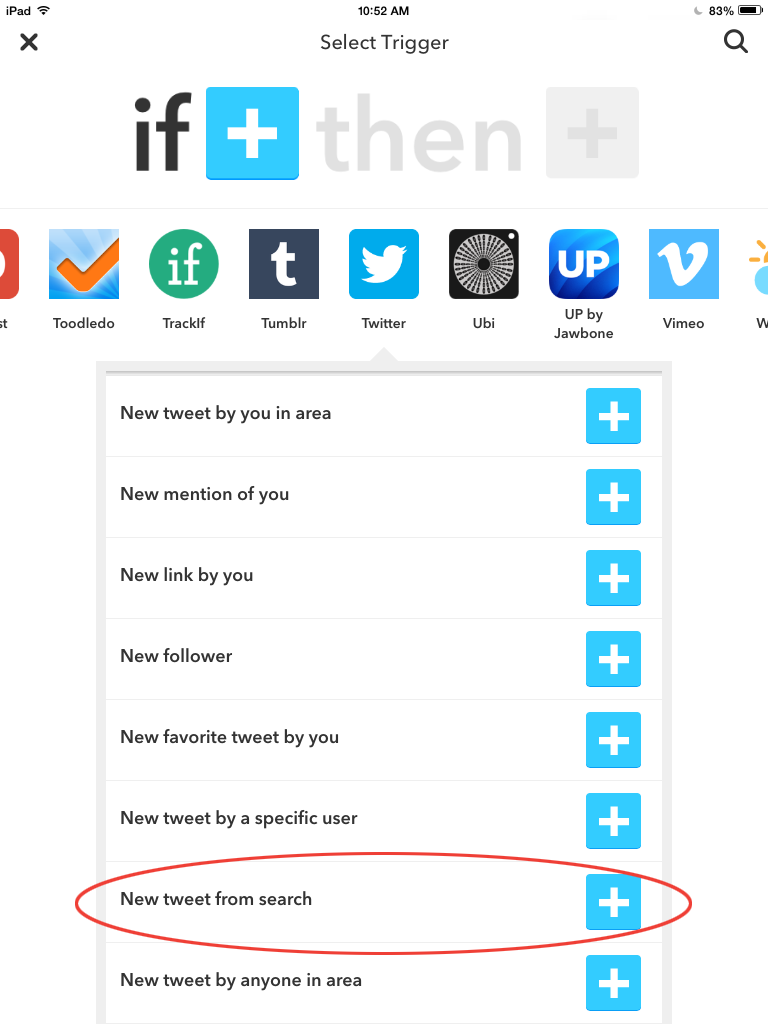
Scroll through until you find one that interests you. We decided to go with Twitter. In the drop down, select "New tweet from search."
4. Next you will want to search in Twitter
Search for criteria that satisfies what you are looking for.
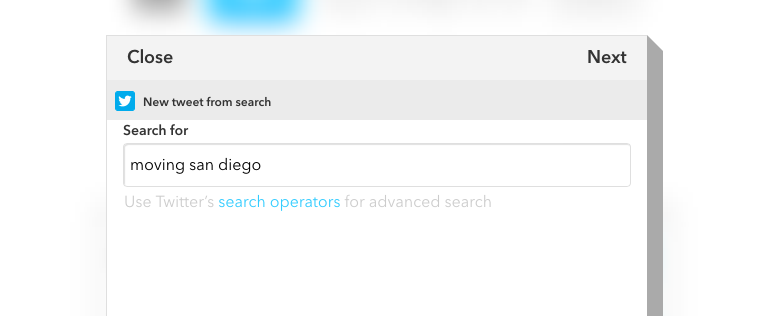
For us, we are looking for people who are moving to San Diego. After searching in Twitter for "moving san diego," we saw that in most of the tweets people were talking about moving to San Diego soon. Type in your search criteria JUST as you had it in the search box in Twitter. Click "Next" and it should look like the picture below:
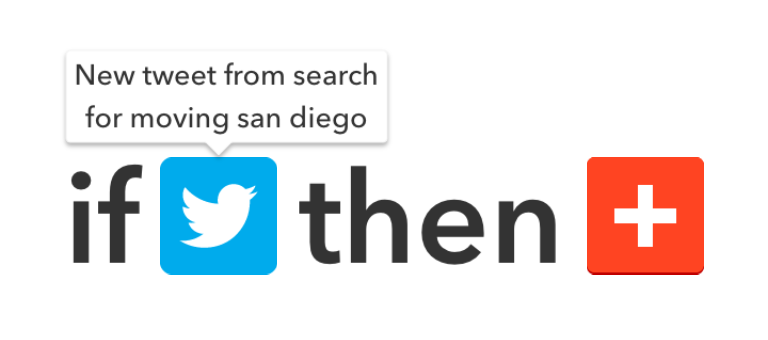
5. Click on the red "+" for your "then" selection.
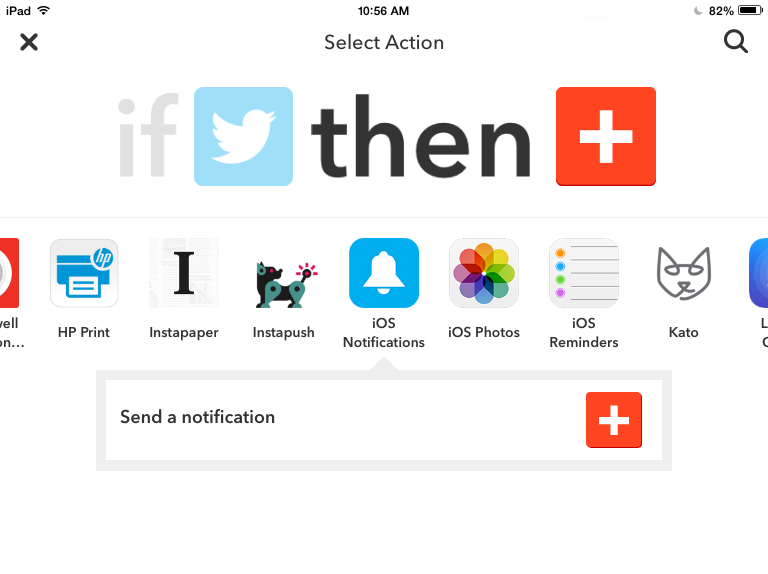
It can be a notification on your phone.
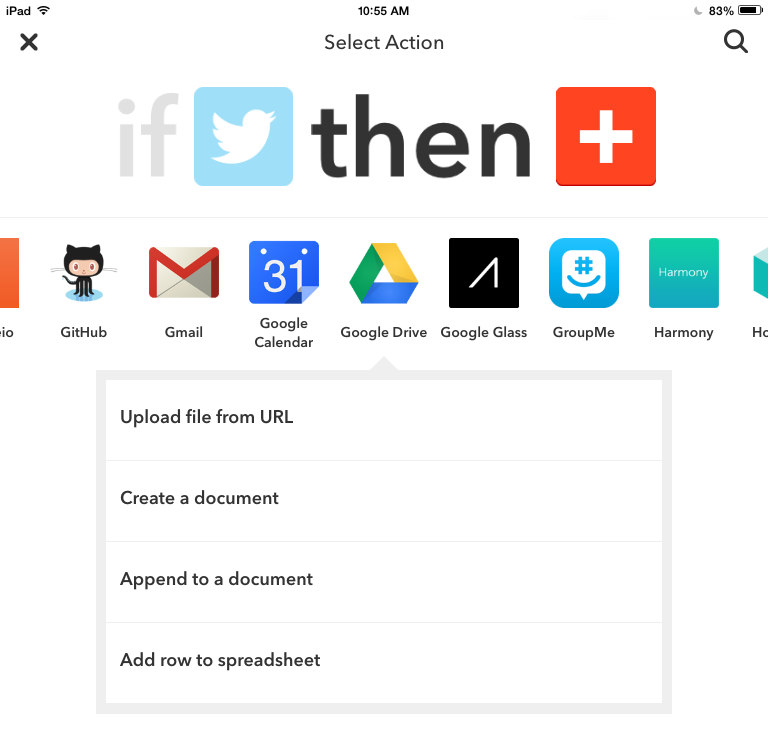
Or you can create a Google Drive spreadsheet.
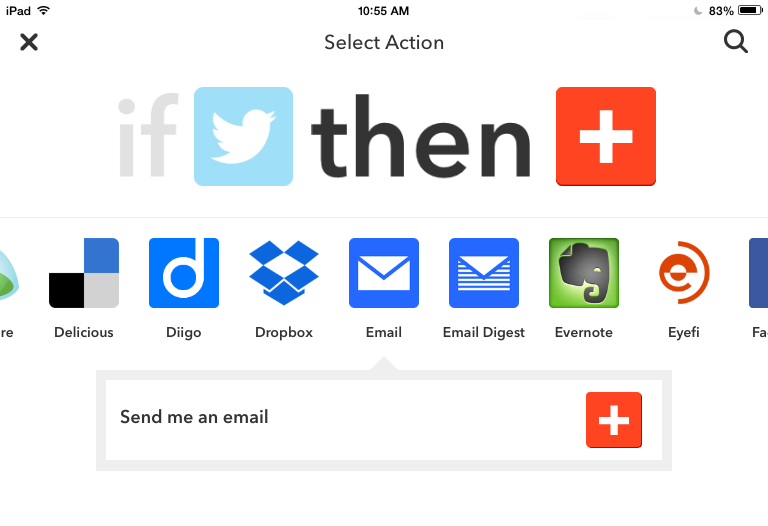
We went ahead and selected "email."
6. After you make your selection
(if it is in fact an email) it will look something like this:
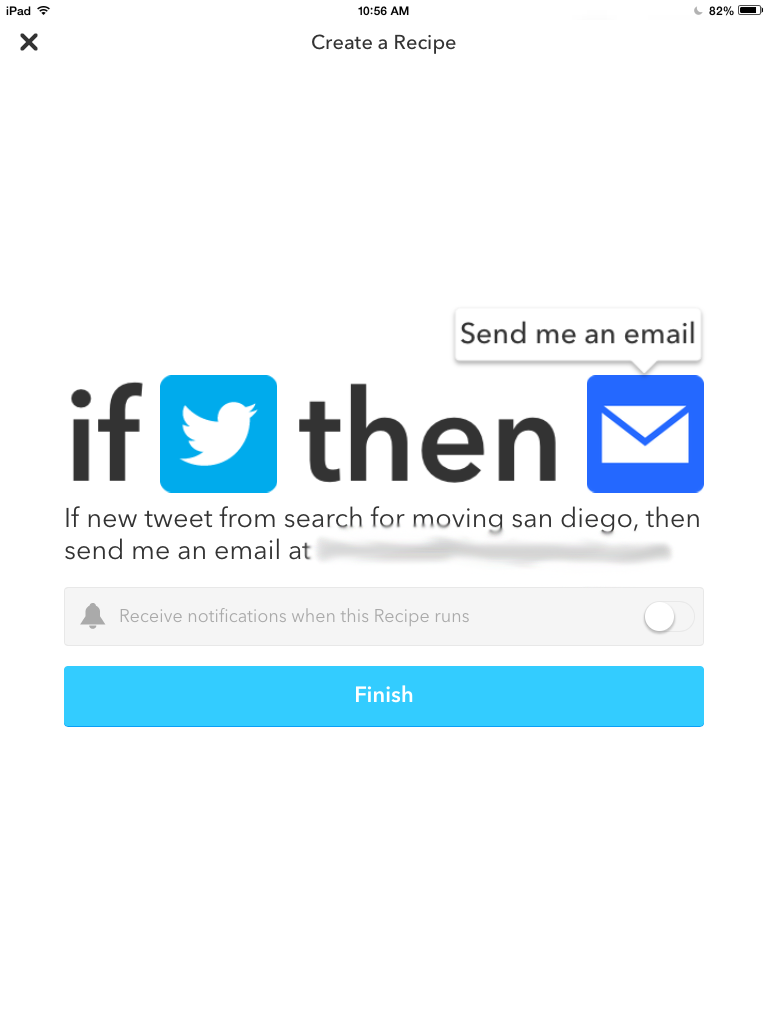
7. Click "Finish"
Voilà! You have set up an automatic recipe to give you free leads and hopefully get you a few more home sales while you're at it!
8. Turn recipes on or off
All you have to do is go back to your "Manage" page and click on the little buttons next to the recipes to turn it on or off.
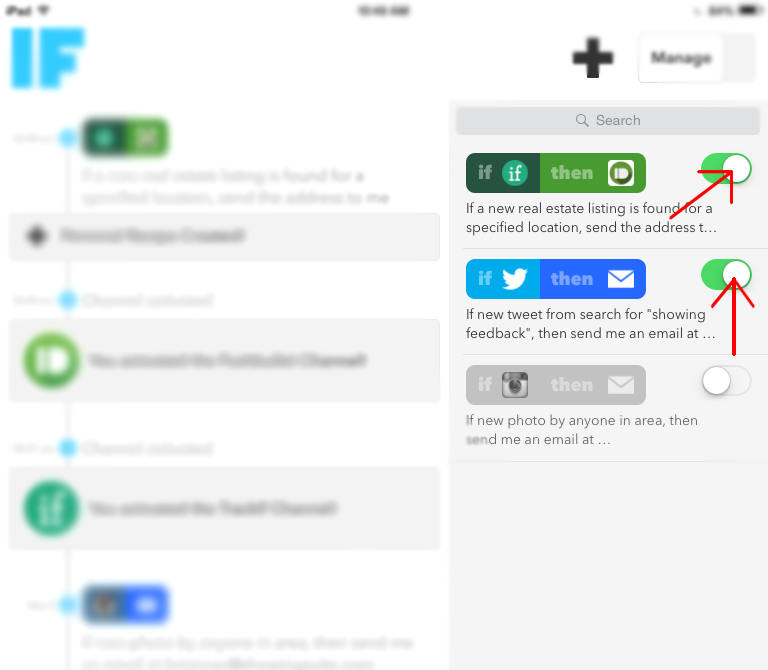
Simple right? Have fun scrolling through all the different recipes you can create--we sure did!
To view the original article, visit the Showing Suite blog.









