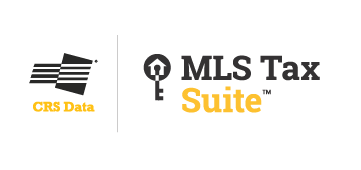Where to Get Professional-Looking Marketing Materials for Absolutely Nothing
RPR (Realtors Property Resource) has a bunch of free resources dedicated to helping you market yourself and prove your worth to clients and prospects.
RPR's Canva page features templates that are professionally-designed, easy to customize and free to use. Our in-house marketing whizzes have designed a series of templates that can help you communicate your skills, experience and market insights with ease. With RPR and Canva, you can create:
Social media shareables that contain hyper-local market metrics that position you as a local market expert.
Postcards that contain the same Market Trends data as part of your direct mail efforts.
Presentation slides for PowerPoint decks and Zoom meetings.
Custom pages allow RPR users to almost-instantly create pages that can be added to any RPR Report. Options include open house sign-up sheets, agent bio and business philosophy pages, client testimonials, and a series of buyer and seller checklists.
The RPR-Canva Q&A
We don't want to toot our own horn… but we did just set a 2024 record for how many REALTORS® registered for and attended our special RPR-Canva webinar.
Over 5,000 agents learned firsthand how to access the Canva templates in RPR and how to easily insert local Market Trends stats in the pre-designed layouts.
Of course, we received a bunch of questions! Here they are to help you get started creating gorgeous marketing materials using RPR and Canva together…
Q. Where do I find RPR's Canva templates?
RPR features its Canva templates on the RPR blog. Visit blog.narrpr.com/canva. Users can also access the Canva templates from the RPR website itself. Simply click "Learn" in the main navigation bar, and then scroll down to a button labeled, "Canva Templates."
Q. Where do I find the metrics to populate these Canva templates?
Search RPR for Residential Market Trends by following these steps: rpr.me/market-trends
Q. Is Canva really free to use?
Yes! Canva has a free version. All the templates provided by RPR can be used with the free version. Of course, you can update to Canva Pro, which offers additional features, templates and assets for a monthly or annual fee.
Q. Does Canva offer training?
They sure do. The Canva Learning Center offers a tutorial for beginners to get them started.
Q. How do I get started with a Canva account?
You can sign up easily at canva.com using your email, Google or Facebook account.
Q. Canva seems overwhelming. How do I find my way around?
Check out this video, it will explain everything and walk you through the process when editing Canva templates.
Q. I like the templates, but can I change them?
Absolutely! Templates are merely a starting point; colors, fonts, images and text can all be customized.
Design Functionality
Q. Can I use my own photos in Canva?
Yes! Upload your images in the "Uploads" section and then drag them into your design.
Q. Where can I find more images if I don't have my own?
Canva's "Photos" tab includes a library of free and paid stock images. In addition, here are two free image sites that you can use to search stock photography:
StockSnap.io - Offers a wide selection of high-quality real estate photos including both interiors and exteriors.
Life of Pix - Features a "buildings" category with plenty of residential and commercial options.
Q. How do I change the text styles and colors?
Select your text, then use the toolbar that appears to change fonts, sizes, colors and effects.
Q. What are "elements," and how do I use them?
Elements are graphics such as icons, shapes, photos or illustrations. Search Canva's "Elements" tab to add them to your designs.
Q. I finished my design in Canva. How do I save it as an image file?
Follow these steps:
Locate the "Share" button in the top right corner of your Canva workspace.
Click on "Download."
File Type: Select your desired image format (Popular choices are JPG, PNG or PDF).
Click the final "Download" button to save your image file.
Canva Pro Features
Q. What's the main advantage of going Pro?
Pro unlocks more templates, graphics, a Brand Kit for streamlined branding, one-click resizing and advanced collaboration features.
Q. How does the Brand Kit work?
Upload company logos, colors and fonts to the Brand Kit. Then, easily apply them across all your designs.
Q. Can I schedule social posts directly within Canva?
Yes, the Content Planner (Pro feature) lets you schedule posts for various platforms.
Tips and Trick
Q. Any tips for working faster in Canva?
Learn keyboard shortcuts! Canva has a helpful cheat sheet for them.
Q. What are the most-used keyboard shortcuts?
Here are some popular basic shortcuts:
Undo: Ctrl + Z (Windows) or Command + Z (Mac)
Redo: Ctrl + Y (Windows) or Command + Y (Mac)
Copy: Ctrl + C (Windows) or Command + C (Mac)
Paste: Ctrl + V (Windows) or Command + V (Mac)
Select All: Ctrl + A (Windows) or Command + A (Mac)
Zoom In: Ctrl/Command + "+"
Zoom Out: Ctrl/Command + "-"
To view the original article, visit the RPR