You are viewing our site as an Agent, Switch Your View:
Agent | Broker Reset Filters to Default Back to ListRPR Enhances Drive Time and Distance for Custom Trade Areas
November 27 2018
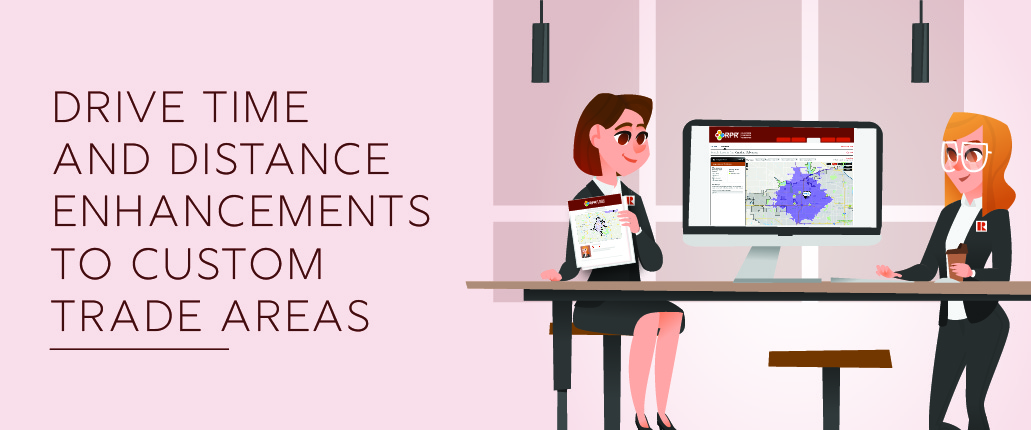 RPR is excited to announce that practitioners now have the option to run custom Commercial Trade Area Reports that can compare 3 minute, 5 minute, and 10 minute drive or walk times; or 1 mile, 3 mile, and 5 mile radiuses starting from a single point. As a highly requested enhancement, we'd like to thank commercial members for weighing in and making their voices heard to add this functionality to RPR Commercial.
RPR is excited to announce that practitioners now have the option to run custom Commercial Trade Area Reports that can compare 3 minute, 5 minute, and 10 minute drive or walk times; or 1 mile, 3 mile, and 5 mile radiuses starting from a single point. As a highly requested enhancement, we'd like to thank commercial members for weighing in and making their voices heard to add this functionality to RPR Commercial.
Ready to get started? Here's how to use this new feature in 3 easy steps:
1. Find the subject property or area you want to analyze on one of RPR Commercial's maps.
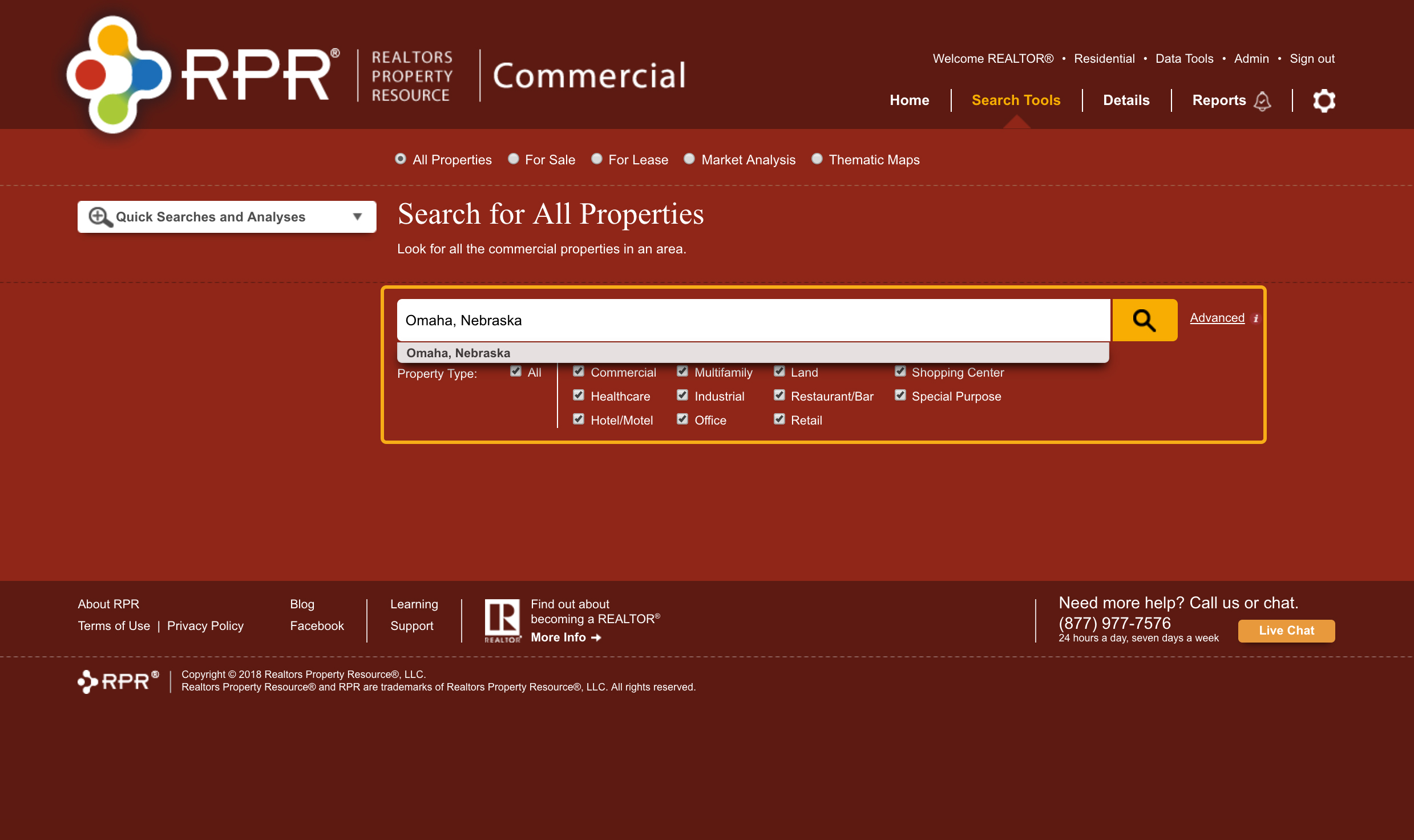
2. Select the Use a map pin dropdown at the top of the map and choose Drive Time or Distance as your setting. If you are using the "drive/walk" time tool select the 3, 5, or 10 minute option under the Length of Journey dropdown. If you selected Distance, start with either the 1, 3, or 5 mile radius options. And, then click Apply.
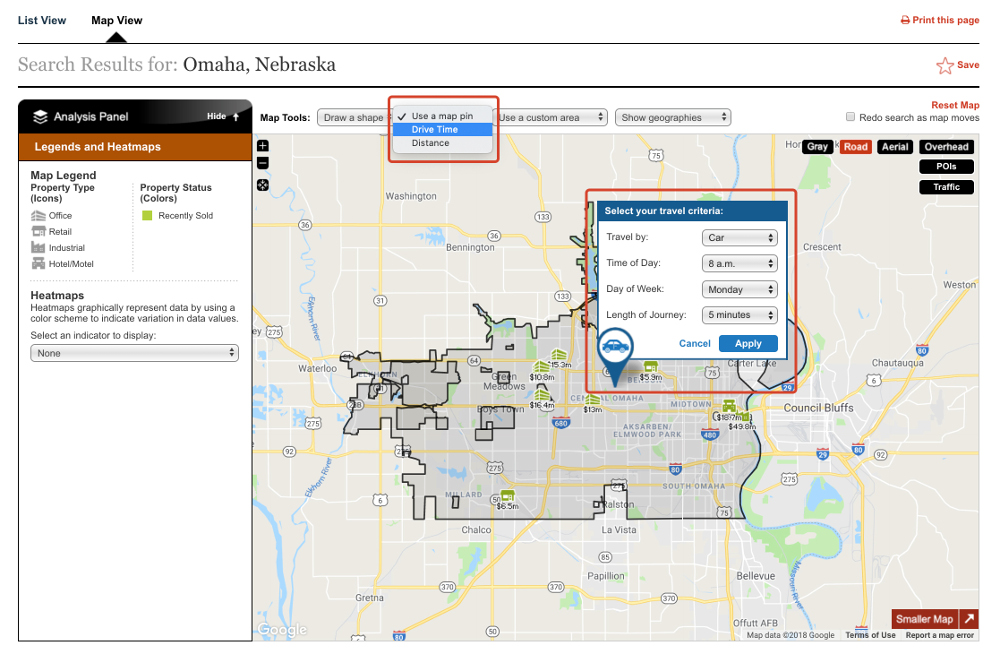
3. Once the map generates the area click anywhere inside of the colored section and select the Create Trade Area Report option.
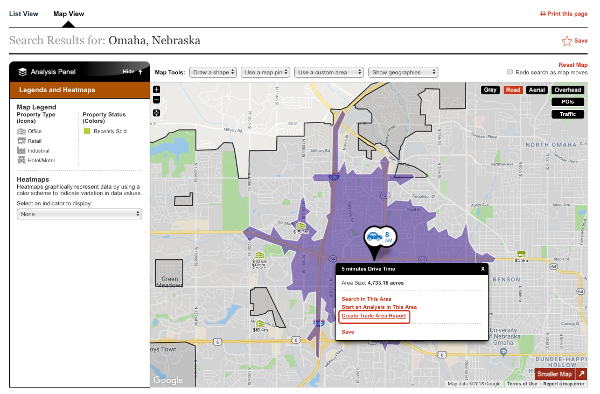
Now you can apply a custom name or just select OK and you will be redirected to the reports page. Here you have the options to run a standard report, add custom pages or modify the data sets you want to include.
Here's a Drive Time and Distance example from the Commercial Property report.
Log in today to RPR Commercial and run your custom trade area report.
To view the original post, visit the RPR blog.









