You are viewing our site as an Agent, Switch Your View:
Agent | Broker Reset Filters to Default Back to ListHow I Took My Real Estate Business Paperless
January 10 2014
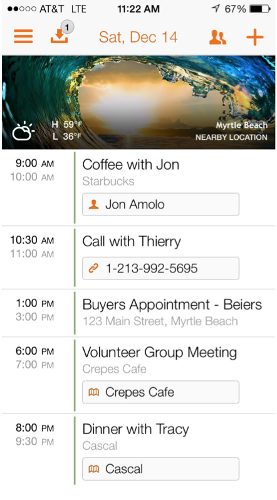 As I look back on 2013, I'll definitely remember it as the year that I took my business paperless. Why was going paperless such a goal of mine? I am sure you can relate – I don't sit behind a desk from 9am to 5pm – I am out meeting clients, signing paperwork, showing houses and on the move. I am driving from location to location for a large part of my day. So why would I want to lug heavy stacks of files when everything I need can be at my fingertips on an iPad or iPhone?
As I look back on 2013, I'll definitely remember it as the year that I took my business paperless. Why was going paperless such a goal of mine? I am sure you can relate – I don't sit behind a desk from 9am to 5pm – I am out meeting clients, signing paperwork, showing houses and on the move. I am driving from location to location for a large part of my day. So why would I want to lug heavy stacks of files when everything I need can be at my fingertips on an iPad or iPhone?
I love my iPhone and iPad, but finding the right combo of apps was the biggest challenge. I think I finally have a winning combo that gives me peace of mind while I am out of the office so that I won't miss a beat – either an opportunity or a client's deadline. My paperless arsenal includes Tempo Smart Calendar to prepare me for what's next, Evernote to keep client files and MLS sheets, Wise Agent for CRM (Top Producer also fully syncs with Gmail and is therefore fully compatible with Tempo), and DocuSign for signatures.
I want to tell you about Tempo because it was my missing link for going paperless. Tempo connects to my Gmail, Contacts and Google Calendar and finds everything I need for each appointment. It retrieves all of the info I need for both my business world and personal life – from emails and documents, maps and locations to background info about the client I am getting ready to meet. It's a waste of my time and so frustrating jumping from app to app to find what I need. I get a lot done with Tempo in a single tap without leaving my calendar. It's like having an assistant prepare me for what's next.
In Tempo, I title my appointments like this: "Buyer Appointment – Client Name" or "Seller Appointment – Client Name." Then, Tempo finds everything I need that's related to the appointment, including contacts, locations, conference calls, and related emails and documents.
Here are some of my favorite things about Tempo:
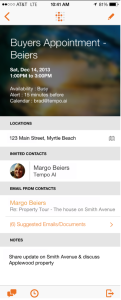 Related Emails and Documents
Related Emails and Documents
After I connected my Gmail account to Tempo, it finds and neatly organizes all the emails and documents related to each of my appointments. If you're like me, you have multiple email accounts and Tempo lets you connect four accounts.
Now, when I pull up my 1:00 pm appointment with the Beiers family, every email I sent Tom and Margo Beiers is there. With one tap, I can review a document we exchanged or reference an earlier email conversation we had. Likewise, if I have a 6:00 pm meeting with my volunteer group, those emails from my personal email account will be listed in the event summary. I love having both my personal and business appointments combined into one calendar with Tempo.
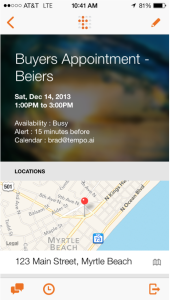 Directions and Estimated Drive Time
Directions and Estimated Drive Time
When I pull up that same appointment with Tom and Margo Beiers at 123 Main Street, with one tap, I can access my map app to get directions and estimated drive time. I can also choose my preference for Google Maps or Apple Maps. There is nothing worse than being lost and late for an appointment.
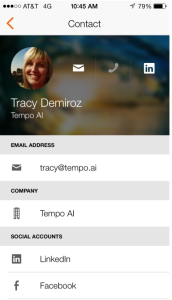 Enhanced Contact Information
Enhanced Contact Information
I connected Tempo with my Contacts on my iPhone and iPad, so everyone in my calendar is just one tap away from a text, phone call or email. When I have an appointment with Tracy Demiroz, not only can I see her contact details including phone numbers and emails, but also I can easily check her LinkedIn profile and see info and news about the company where she works. No more jumping into my Contacts app when I need to call or email a client.
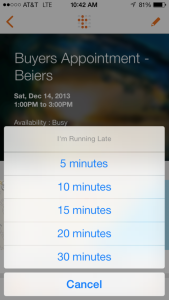 Running Late Messages
Running Late Messages
Try as I might, it's bound to happen. So when appointments run over and I am running late, I can either tap my client's Contact card to call them.
Or, I can use the running late icon (clock) at the bottom of every appointment to send a pre-populated "I'm Running Late" message. It's quick to select by how many minutes — 5, 10, 15, 20 or 30 and then send a text to one person or an email to everyone.
One-tap Conference Calls
When I schedule a conference call, I put the dial-in phone number and passcode into the event notes. When it's time for my conference call, I tap the button on the event, and Tempo dials me in without me having to hassle with dialing the passcode. Don't know how many times I've typed the wrong code or hunted for where I wrote the passcode. This is especially useful if you need to join a conference call while driving, which can be quite dangerous.
In addition, Tempo also has the same features of other calendar apps including the ability to invite attendees, accept meeting invitations, set two alerts for each meeting, and add notes.
Because I'm a single agent without an assistant, I use Tempo as my personal assistant. With each appointment, I enter as much information as possible: the person's first and last name, their company, the event location name and/or address, etc. From there, Tempo does the work for you. It combs through my contacts, emails, and mapping apps to find the most pertinent information. I even use calendar alerts to notify me when I need to leave for my appointments.
With Tempo, my life is simplified and I have everything I need in the palm of my hand! Best part is that it's free on the Apple App Store and easy to pick up.
I encourage all of you to make 2014 the year you go paperless.
To view the original article, visit the Tech Savvy Agent blog.









