You are viewing our site as an Agent, Switch Your View:
Agent | Broker Reset Filters to Default Back to List4 Google Analytics Tips You Don’t Want to Miss
April 13 2015
 As a real estate agent, you know that your online presence is of crucial importance to grow both your lead database and your bottom line. You need to establish your brand, have a stunning platform and turn your visitors into customers.
As a real estate agent, you know that your online presence is of crucial importance to grow both your lead database and your bottom line. You need to establish your brand, have a stunning platform and turn your visitors into customers.
That's when the measurement part comes in play. You can't optimize what you don't measure. It's great if you already have access to Google Analytics, but does it really help you to get more out of your business?
In this article I share four tips to help you work with Google Analytics in a better and more effective way.
1. Filter Out Your Own IP Addresses
I imagine that you work on your online platform on a weekly or even daily basis. You need to add new content, change existing pages or simply like to see whether everything works the way it should.
By default, Google Analytics tracks sessions (their term for visits) from all people that visit your website. This includes sessions that reflect visits by you and your colleagues. In my experience, especially when traffic numbers are not incredibly high, this can skew your data a lot.
Let's assume you measure 100 sessions on your site, and four sent in lead generation forms. Within these numbers, there are 20 sessions from yourself (or colleagues) and two lead generation forms sent as a test.
Here are the resulting numbers:

Without any additional configuration, you measure your conversion rate as 4.0%, but in reality it is 2.5%. Small numbers, big differences!
That's why I recommend that you filter out any "known" IP addresses from your company or partners. Your office behavior doesn't have anything to do with the performance of your site. Please keep that in mind.
How to Set This Up
I do my best to keep things as simple as possible.
You need to have "Edit rights" to set up filters in Google Analytics. This gives you access to the Google Analytics admin interface.
Step 1: Click on All Filters in the admin interface.
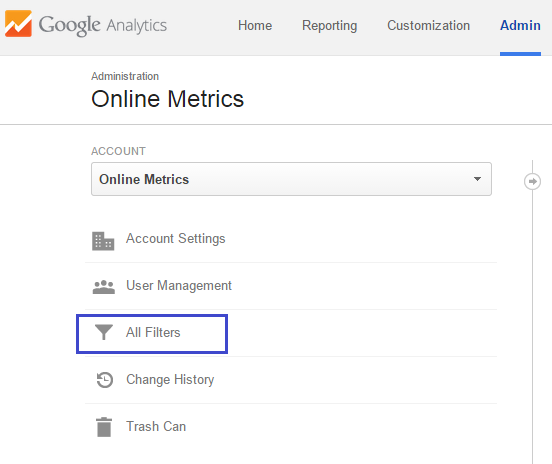
Step 2: Click on red new filter button.
Step 3: Select the fields as shown below and choose your expression.
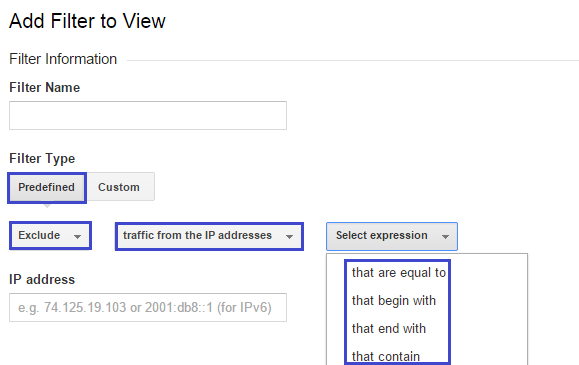
If you have a single IP address, you can select that are equal to.
If you want to filter out a range of IP addresses, choose that contain.
Talk to your developer if you need some help here.
Step 4: Add your new filter to your reporting view.
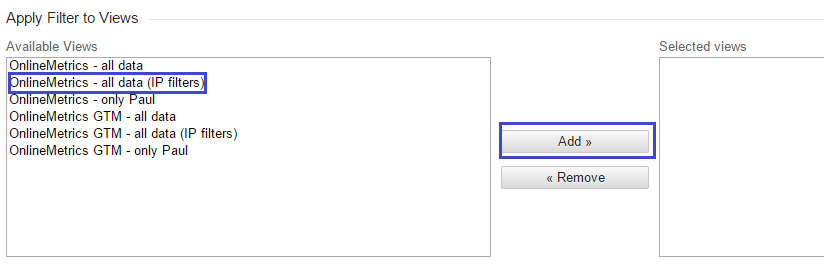
Repeat this procedure for any other IP addresses that you have. On average, it takes one hour before the filters become active.
2. Set Up Goals and Goal Values
It is very important to set up goals for the desired actions on your website. What do you like your visitors to do?
I am sure you like to receive more lead generation forms. In most cases after someone sends in a lead gen form, they end up at a unique thank you page on your site.
I will show you how to set this up in Google Analytics.
- Click Admin in the header
- Click Goals
- Click New Goal
- Type in the Name of your goal
- Select Destination as the type of goal
- Click Next step
- Set the destination equal to your goal page URL
- Select Value > On and assign a monetary value to your goal
- Select Funnel > On (fill in the required steps/pages leading up to your conversion)
- Click on Create Goal and you're ready!
There is one more thing I like to share about goal values and how to make a good estimation.
Scenario:
- In period x you have received 20 lead generation forms.
- You have earned $20,000 via these leads.
- Per lead you have earned $1,000.
In this case, you could work with a goal value per lead of $1,000. And so you would fill in 1,000 in the goal value field.
Apply the same calculation to your situation, and you have great numbers to work with!
3. Always Segment Your Data
This is one of the greatest things I have learned in the past: averages lie.
I often hear people say things like:
"My average bounce rate is 40%? What do you think about that?"
"My average conversion rate is 2%? Not bad, what's your opinion?"
Every time, I suggest looking at these numbers in perspective.
What if you have an email campaign with no leads, but a banner that directs great, converting visitors? You feel successful, but underneath is an email campaign that you have the opportunity to optimize.
In other words, make sure to always segment your data. A few tips for segmenting your conversion rate (CR):
- Segment your CR by device category (mobile, tablet, desktop)
- Segment your CR by traffic source
- Segment your CR by landing page
- Segment your CR by region
- Segment your CR by day of week
This will help you interpret the numbers in a better, more accurate way.
Note: You need to set up your goals first to segment on conversion or conversion rate.
4. Track Your Campaigns
Whether you are just starting out or count yourself among the advanced Google Analytics users, campaign tracking is a very important topic to know about.
In short, campaign tracking lies at the foundation of how your sessions are recorded in Google Analytics.
By default, Google Analytics measures three different traffic channels:
- Direct traffic: people that come to your site via a bookmark or directly typing in the URL
- Referral: all incoming traffic from external domains
- Organic: organic (unpaid) traffic from the search engines
What about email marketing or advertising banners on other domains? If you don't do anything, these visitors will be recorded under direct or referral traffic.
Unfortunately, it means that your data gets skewed, and the visitors land in the wrong bucket.
How to Track Campaigns
Let's take email marketing as an example. You might send out a real estate newsletter every week or month. Of course, you would like to know how the people who click on it subsequently behave on your website.
Every single link that leads to your website needs to be tracked separately.
Google URL builder is a great feature that helps you to track your links and traffic in the right way. It enables you to analyze your email campaigns as a separate medium.
Two years ago, I published a comprehensive guide on campaign tracking that you might want to check out!
I hope that these tips help you to understand Google Analytics in a better way. It's easy to get things running, but it's more important to be sure you can trust and act on your data.
Do you use Google Analytics on your website? Let us know in the comments below.
To view the original article, visit the Point2Agent blog.









