You are viewing our site as an Agent, Switch Your View:
Agent | Broker Reset Filters to Default Back to ListSetting Up Your Facebook Ad: It Starts with Audience
October 05 2017
As a real estate agent, the concept of targeting your advertising messages toward the right audiences probably seems like a no brainer. But are you sure your strategy hits the mark by reaching the right clients and customers?
Facebook, one of the most reliable mechanisms for narrowly targeted advertising campaigns, reports that, when compared to the average online reach of 38 percent, it holds steady at an 89 percent accuracy rate. Weigh that against a recent RPR study that found 60 percent of Realtors® surveyed will significantly increase the amount of time and money they spend on social media marketing next year, and there's a lot of opportunity here for the taking.
Here are two easy to implement audience segmentation strategies—based on popular real estate use cases—that you'll want to use before launching your next Facebook ad campaign. Each will help you deliver relevant messages to the people that matter most.
Creating Your First Audience
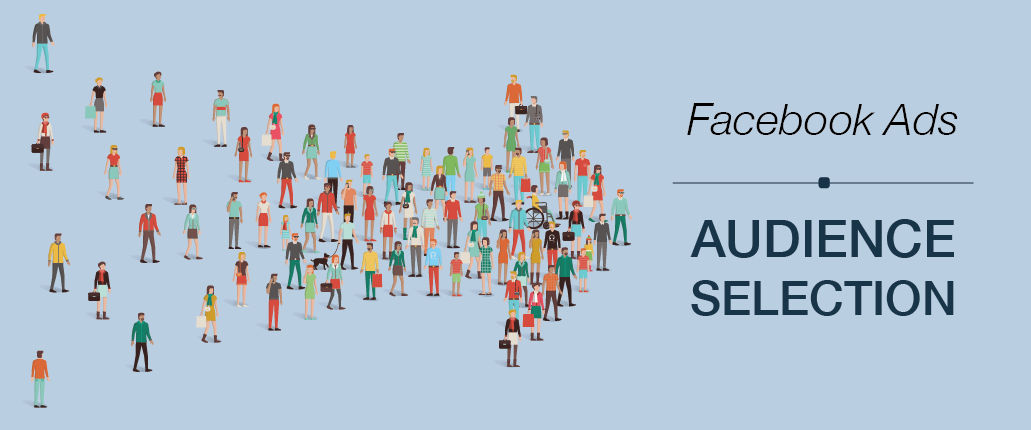
1. Sphere of Influence / Past Clients
For this audience, you'll need to start with your CRM. We're going to create an audience that is made up of your sphere of influence, past clients, or any other key contacts. Best of all, for each contact on your list, we can include Lifetime Value (LTV)—the value that customer has brought to your business. By including LTV, Facebook can weight your contacts according to their historical value to you. To keep it simple, you can develop a 1-5 rating system. For example, a contact in your list that has had a transaction with you or sent a referral has more value than one that has done nothing. The LTV will be used to get your message in front of new people with similar characteristics to your highest value contacts.
Get the contact list containing your Sphere of Influence into a CSV or TXT file. For tips on how your data file should be formatted, see Facebook's Customer Data Preparation Best Practices.
Now, login to Facebook and follow these simple steps:
- Visit Facebook Ad Manager, navigate to Audiences
- Click Create Audience
- Choose Custom Audience
- Choose Custom File
- Now select Include LTV for Better Performing Lookalikes
- Upload your CSV or TXT file. To maximize your potential match rate, include as many identifier columns in your file, such as: first name, last name, email, phone, city, state, ZIP, birth date, gender, age, LTV, etc.
- Give your Audience a name, then select Next
- Using the dropdown, choose which column includes the LTV. Then select Next.
- Now map each necessary column of data from your file. Facebook will attempt to map the columns. Verify that each is correct. Fix where needed using the dropdown to select the appropriate fields. Now select Upload and Create.
Congrats! Your new audience should now be saved to Facebook's Audience Manager. You will see a confirmation with the number of rows added.
- To continue and create your Lookalike audience. Click Create Lookalike
- Now target the country or region, number of lookalike audiences, and audience size percentage
- Add any additional targeting and choose Save Audience
2. Promoting that new listing
Here you'll use Facebook's advanced behavioral targeting to create an audience that might be interested in your recent listing(s). Since you have a listing that needs a buyer, we will look for behaviors that match our need. For example, people that have lived in their home for more than six years or, more specifically, people that are likely to move.
You are probably asking yourself how does Facebook know this? Behavioral data comes from both a user's activity on Facebook and offline activity provided via data from the social platform's third-party partners.
Onward, let's setup our audience.
- From Facebook Ad Manager, navigate to Audiences
- Click Saved Audience
- Name the audience something specific and easy to locate when you're creating campaigns
- Enter the geographic areas to restrict the audience. Areas can consist of states/regions, cities, ZIPs, addresses, or designated market areas
- Next, in Detailed Targeting, use behavior targeting to identify people for your ad.
- Choose Browse and then Behaviors
- Next, select Residential Profiles
- Select 6+ years and then Likely to move
- Continue with any additional targeting
- Click Save Audience when complete
There you have it. Try implementing these simple strategies today and let Facebook do the rest for you. It's a surefire social media campaign designed to connect with and reach the right audiences.
To view the original, visit the RPR blog.









