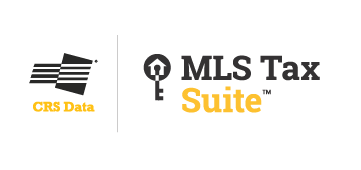On the Go? Stay on Track with Sellers Using RPR Mobile
Wednesday, April 24, 2024 at 9:00 AM PDT
Demanding sellers? Need to reply ASAP? No need to rush to your laptop. Just open up RPR's Mobile™ app and make sure that potential seller doesn't move on to another agent.
In this class we'll cover how to:
Quickly glance at local market conditions and share statistics via email or text
Research a property's history
Look at how long someone has owned a property
Create a CMA to share with a prospective seller
Access an Estimated Equity Calculator and Seller's Net Sheet
RPR Mobile™gives you access to data on-the-go. We'll show you how to create a CMA from the app, send seller's updated market metrics and ensure your clients know you' re ready to serve them, anytime, anywhere.
Register
MORE >
You are viewing our site as an Agent, Switch Your View:
Agent | Broker Reset Filters to Default Back to ListCRS Data (Courthouse Retrieval System)
MLS Tax Suite
Elevate your property intelligence with CRS Data’s MLS Tax Suite. For 35 years, the real estate community has depended on CRS Data for its ability to provide comprehensive and accurate property data.
From property records and prospecting tools to neighborhood comparables, extensive mapping layers and more, CRS Data helps real estate professionals optimize performance, increase revenue and enhance their clients’ experiences.
Fueled by user feedback and backed by industry-leading customer support, CRS Data is continuously improving its tools and services to better meet the needs of the real estate community.
With CRS Data’s MLS Tax Suite you’ll discover:
- All the property intelligence your members need delivered on an innovative, simplified platform
- Seamless integration with your MLS system
- Innovative customization options
- Bilingual report options
- Continuous product enhancements
- Extensive mapping layers and features
- Comparables that include off market sales
- Clean, dynamic interface that makes browsing property data easy and intuitive
- Contact CRS Data today to learn more about the strategic value MLS Tax Suite can bring to your members.
MLS Tax Suite from CRS Data on Vimeo.
Products by CRS Data (Courthouse Retrieval System)
Related Articles
From Tech to Text: The AI-Powered RPR Market Trends ScriptWriter
Wednesday, April 17, 2024 at 11:00 AM PDT
Emails, texts, social media posts… it can be a lot to manage! And artificial intelligence is more than just a fad. But to keep your clients informed and create a growing client-base, these tools are must-haves!
In this webinar, we'll show you how to leverage market trend data to keep in touch with your sphere of influence.
In this class, we'll show how you can:
Use RPR's Market Trends ScriptWriter feature to automatically generate market summaries for a variety of audiences
Quickly provide context and correlation to statistics, such as Month's Supply of Inventory and 12-month change, List-to-Sold Price Ratio, Median Days on the Market within RPR and Median Sold Price
Choose messaging tailored for buyers, sellers or both
Select from three different tones of speech (Professional, Engaging or Conversational)
Easily create content for a social media post, video or email
Utilize Canva to create eye-catching graphics for local markets
Share Market Trends from the RPR Mobile™ App
We'll review how to create a campaign that puts you at the center of the information and solidifies you as the “local market expert.”
Register
MORE >
Where to Get Professional-Looking Marketing Materials for Absolutely Nothing
RPR (Realtors Property Resource) has a bunch of free resources dedicated to helping you market yourself and prove your worth to clients and prospects.
RPR's Canva page features templates that are professionally-designed, easy to customize and free to use. Our in-house marketing whizzes have designed a series of templates that can help you communicate your skills, experience and market insights with ease. With RPR and Canva, you can create:
Social media shareables that contain hyper-local market metrics that position you as a local market expert.
Postcards that contain the same Market Trends data as part of your direct mail efforts.
Presentation slides for PowerPoint decks and Zoom meetings.
Custom pages allow RPR users to almost-instantly create pages that can be added to any RPR Report. Options include open house sign-up sheets, agent bio and business philosophy pages, client testimonials, and a series of buyer and seller checklists.
The RPR-Canva Q&A
We don't want to toot our own horn… but we did just set a 2024 record for how many REALTORS® registered for and attended our special RPR-Canva webinar.
Over 5,000 agents learned firsthand how to access the Canva templates in RPR and how to easily insert local Market Trends stats in the pre-designed layouts.
Of course, we received a bunch of questions! Here they are to help you get started creating gorgeous marketing materials using RPR and Canva together…
Q. Where do I find RPR's Canva templates?
RPR features its Canva templates on the RPR blog. Visit blog.narrpr.com/canva. Users can also access the Canva templates from the RPR website itself. Simply click "Learn" in the main navigation bar, and then scroll down to a button labeled, "Canva Templates."
Q. Where do I find the metrics to populate these Canva templates?
Search RPR for Residential Market Trends by following these steps: rpr.me/market-trends
Q. Is Canva really free to use?
Yes! Canva has a free version. All the templates provided by RPR can be used with the free version. Of course, you can update to Canva Pro, which offers additional features, templates and assets for a monthly or annual fee.
Q. Does Canva offer training?
They sure do. The Canva Learning Center offers a tutorial for beginners to get them started.
Q. How do I get started with a Canva account?
You can sign up easily at canva.com using your email, Google or Facebook account.
Q. Canva seems overwhelming. How do I find my way around?
Check out this video, it will explain everything and walk you through the process when editing Canva templates.
Q. I like the templates, but can I change them?
Absolutely! Templates are merely a starting point; colors, fonts, images and text can all be customized.
Design Functionality
Q. Can I use my own photos in Canva?
Yes! Upload your images in the "Uploads" section and then drag them into your design.
Q. Where can I find more images if I don't have my own?
Canva's "Photos" tab includes a library of free and paid stock images. In addition, here are two free image sites that you can use to search stock photography:
StockSnap.io - Offers a wide selection of high-quality real estate photos including both interiors and exteriors.
Life of Pix - Features a "buildings" category with plenty of residential and commercial options.
Q. How do I change the text styles and colors?
Select your text, then use the toolbar that appears to change fonts, sizes, colors and effects.
Q. What are "elements," and how do I use them?
Elements are graphics such as icons, shapes, photos or illustrations. Search Canva's "Elements" tab to add them to your designs.
Q. I finished my design in Canva. How do I save it as an image file?
Follow these steps:
Locate the "Share" button in the top right corner of your Canva workspace.
Click on "Download."
File Type: Select your desired image format (Popular choices are JPG, PNG or PDF).
Click the final "Download" button to save your image file.
Canva Pro Features
Q. What's the main advantage of going Pro?
Pro unlocks more templates, graphics, a Brand Kit for streamlined branding, one-click resizing and advanced collaboration features.
Q. How does the Brand Kit work?
Upload company logos, colors and fonts to the Brand Kit. Then, easily apply them across all your designs.
Q. Can I schedule social posts directly within Canva?
Yes, the Content Planner (Pro feature) lets you schedule posts for various platforms.
Tips and Trick
Q. Any tips for working faster in Canva?
Learn keyboard shortcuts! Canva has a helpful cheat sheet for them.
Q. What are the most-used keyboard shortcuts?
Here are some popular basic shortcuts:
Undo: Ctrl + Z (Windows) or Command + Z (Mac)
Redo: Ctrl + Y (Windows) or Command + Y (Mac)
Copy: Ctrl + C (Windows) or Command + C (Mac)
Paste: Ctrl + V (Windows) or Command + V (Mac)
Select All: Ctrl + A (Windows) or Command + A (Mac)
Zoom In: Ctrl/Command + "+"
Zoom Out: Ctrl/Command + "-"
To view the original article, visit the RPR
MORE >