You are viewing our site as an Agent, Switch Your View:
Agent | Broker Reset Filters to Default Back to ListTrend Watch: Are Time Lapse Videos the Next Big Thing in Real Estate?
August 27 2014
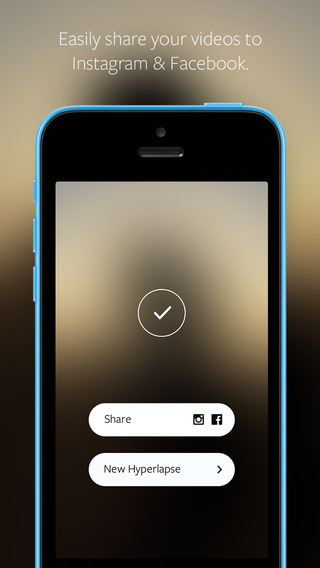 Instagram made headlines on Tuesday with the release of its new video app, Hyperlapse. The app lets users create time lapse videos right from their mobile phones. Good looking videos, we might add--a built-in stabilizer ensures that none of the footage you capture is too shaky or too jarring to the viewer.
Instagram made headlines on Tuesday with the release of its new video app, Hyperlapse. The app lets users create time lapse videos right from their mobile phones. Good looking videos, we might add--a built-in stabilizer ensures that none of the footage you capture is too shaky or too jarring to the viewer.
Of course, with every fancy new app or tech tool comes the big question--is it relevant to real estate? Video is a big part of real estate marketing, so the answer here is 'yes.' Because Hyperlapse lets you create videos with a playback speed of up to 12 times that of 'real time,' you can show tours of entire neighborhoods or even the way morning light moves through a room in just a few minutes.
Hyperlapse is barely 24 hours old, so we haven't seen any real estate videos created with the app just yet (though you can see 20 fun, non-real estate examples here). But if you've already downloaded the app and are looking for inspiration before getting started, check out these 'old-fashioned' (read: professionally filmed) time-lapse property videos here and here.
At the moment, Hyperlapse is only available for iPhone. Wired reports that Instagram is interested in developing an Android version soon, but the app's image stabilization technology will require changes to Android's camera and gyroscope in order to work.
If you're an Android user who's been bitten by the time-lapse bug, you can still create a time-lapse videos with just a little editing finesse. Visit the next page for a tutorial on achieving this effect in iMovie and Windows Movie Maker.
In iMovie:
- Dump the clip you want to adjust into your timeline.
- Either select the whole clip or just a portion of it and click "Clip" in the top menu.
- Use the "Fast Forward" drop down menu to select how much faster you want it to go.
- Then your clip is split and everyone in your selection "looks like Speedy Gonzalez."
- From here, you can adjust it even more by pushing "i" to open the inspector and finessing the speed by entering either a percentage or a duration. The length of the clip will adjust accordingly.
In Windows MovieMaker:
- Put the clip in the timeline.
- Select either the whole clip or cut out the clip you want to apply the effect to using the "Split" function in the edit menu.
- Then it's as easy as selecting that newly created clip and using the "Speed" drop down to adjust the speed until you get the desired effect.









