You are viewing our site as a Broker, Switch Your View:
Agent | Broker Reset Filters to Default Back to List7 Internet Tips and Tricks to Boost Your Online Productivity
April 23 2013
We recently published an article highlighting 10 keyboard shortcuts that make life easier. That post was so popular that today we're letting you in on some shortcuts for surfing the World Wide Web:
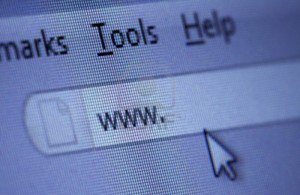 1. You don't need the http:// portion of a web page
1. You don't need the http:// portion of a web page
When typing an Internet address, you do not need to type http:// or even www. in the address. For example, if you wanted to visit My Computer Works, you could just type mycomputerworks.com and press enter.
2. Quickly move between the fields of a web page
If you're filling out an online form, e-mail, or other text field, you can quickly move between each of the fields by pressing the Tab key or Shift + Tab to move back a field. For example, if you're filling out your name and the next field is your e-mail address, you can press the Tab key to switch to the e-mail field.
3. Use Internet search engines to their full potential
Make sure to get the most out of every search result. If you're not finding what you want, try surrounding the text in quotes. For example, if you were searching for 'computer help' this actually searches for pages that contain both computer and help, and not necessarily pages that have computer and help next to each other.
4. Know your Internet browser shortcuts
There are dozens of different shortcut keys that can be used with Internet browsers. Below are a few of our top suggested Internet browser shortcuts.
- Pressing Alt + D in any major Internet browser will move the cursor into the address bar. This is a great way to quickly enter an Internet address without having to click the mouse cursor in the address bar.
- Hold down the Ctrl key and press the + or - to increase and decrease the size of text.
- Press the backspace key or hold down the Alt key + left arrow to go back a page.
- Press F5 to refresh or reload a web page.
- Press F11 to make the Internet browser screen full screen. Press F11 again to return back to the normal view.
- Press Ctrl + B to open your Internet bookmarks.
- Press Ctrl + F to open the find box in the browser to search for text within the web page you're looking at.
5. Take advantage of tabbed browsing
Take full advantage of tabbed browsing in all Internet browsers today. While reading any web page, if you come across a link you may be interested in, open that link in a new tab so it can be viewed later. A new tab can be opened by holding down the Ctrl key and clicking the link, or if you have a mouse with a wheel, click the link with the middle mouse button.
6. Try alternative browsers
Most computer users use the default browser that comes included with the computer. With Microsoft Windows, this is Internet Explorer. There are several great alternative browsers that are all free to download and use and may have features your current browser does not include. Below are a few of our favorites, try one or try them all.
7. Make sure your browser and its plugins are up-to-date
Each Internet browser can have several additional plugins that give it additional functionality. For example, Adobe Flash is a great way to bring movies and other animated content to the Internet. Keeping these plugins up-to-date is vital for your computer stability and security.
To view the original article, visit the My Computer Works blog.









