You are viewing our site as a Broker, Switch Your View:
Agent | Broker Reset Filters to Default Back to ListHow to Use YouTube Analytics – Part 1
July 31 2012
With YouTube analytics, you can find valuable data about your videos and your audience. Don't speculate or rely on others to find what works best for you, use your own statistics to develop a sound strategy for creating new and impactful video content.
In this introductory post, I will show you to how to find basic information for your entire channel, as well as individual videos.
Key Channel Metrics
To locate analytics for your channel, visit YouTube.com/analytics while logged into your account.
Subscriber Source
Under Engagement Reports, click Subscribers. At the bottom of the page there will be a chart showing how your channel gains subscribers. This is a great way to gauge the impact of individual content on the whole. For example, videos with fewer views may actually drive more subscribers; or a particular video may contribute to a negative net change in subscribers. This is a great starting point to identify your most powerful content.
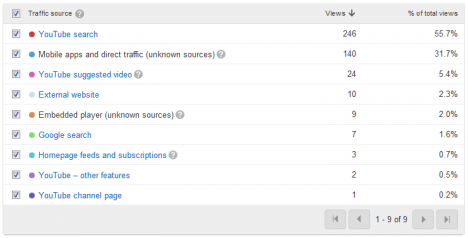
Sharing Statistics and Services
Also under Engagement Reports, you'll find "Sharing." The default view will rank your top 10 videos by shares and total engagement. The "Sharing Service" tab will allow you to see where your videos have been shared the most. This allows you to see how users on sites such as Facebook or Twitter interact with your content, and is beneficial for helping allocate your social media resources. Use the compare metric drop-down to view the correlation of total engagement and shares for your videos.
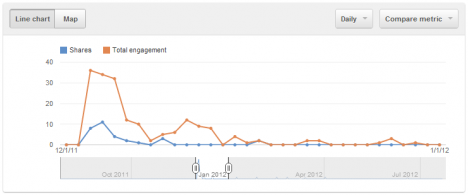
Key Video Metrics
To view data about specific videos, navigate to your video manager, and click the graph to the left of your view count for a particular video.
Audience Retention
Select a video you want to analyze, and click "Audience Retention" under Views Reports. From here you can see how your video performs with your audience. If the video is too long, causing most viewers to close it before finishing, you will see that in the chart. Adversely, if viewers regularly "rewind" your video to a particular part, you will see that as well. Examining this information on your most popular videos will help you create new content based on what is most impactful for your audience.
An example of a video with rapidly declining viewership:
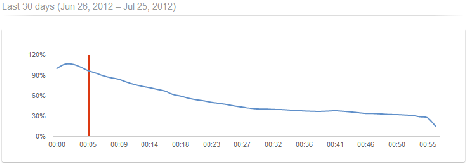
An example of a video with viewership focused on a particular time-frame:
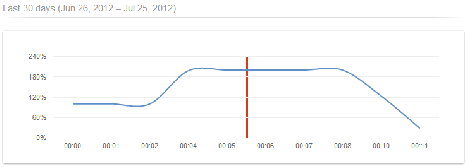
Traffic Sources
Your video's traffic sources are also located under Views Reports. This metric is available for your entire channel, but is most impactful and detailed within individual videos. From this tab you can see what services your viewers used to arrive at your videos, and by clicking on any of those services you can view what keywords were used when searching for it. This information is extremely valuable because it can be used as a guide for creating optimized video titles, descriptions, and tags. If your video has received traffic as a suggested video, you will be able to see what videos triggered the suggestion, allowing you to dig deeper into your audience's interests and browsing habits.
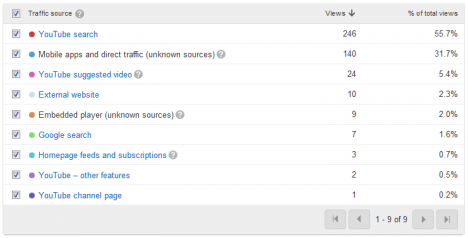
Start Optimizing
With just the basic information above, you can improve your visibility and presence on YouTube by pinpointing weaknesses in your current strategy, rewriting current titles and descriptions based on keywords, and use valuable insight to develop additional videos with optimal length and content.
To view the original article, visit the BoomTown blog.









