You are viewing our site as an Agent, Switch Your View:
Agent | Broker Reset Filters to Default Back to List3 Zoom Tips to Look 10x More Professional
September 22 2021
Last week, you read 3 Tips to Master Your Gmail Inbox. Those tips, once mastered, will help you save time every day. These next three tips on how to use Zoom will help you look even more like the professional that you are. You will learn how to add a virtual background, how to change your name, and what your camera angle should be.
Zoom Tip #1: How to add a virtual background
This is excellent, but not a requirement for your Zoom meeting. Having a virtual background can look both good and bad. Before I get into the good, the bad, and the better, let's talk about the "how."
During a Zoom call, click the little up arrow ^ to the right of the start video button.
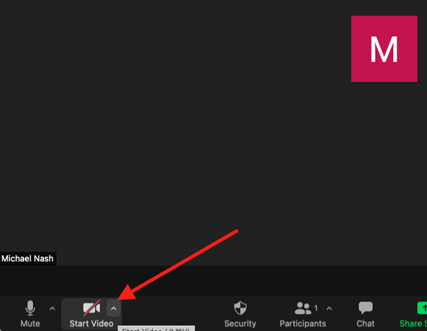
Then select Choose Virtual Background.
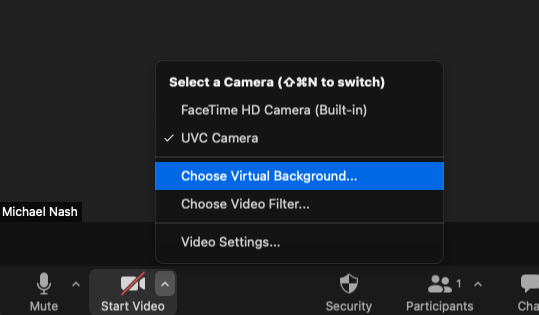
This will bring up the Settings. You can either choose an already existing virtual background, or you can upload a new one using the plus sign (+) on the right of the image.

Voilà! Now you should have a virtual background.
If selecting a virtual background is not an option for you, then your account settings have to be changed. For how to turn those settings on, I will refer you to this how-to article written by Zoom.
Now for the good, the bad, and the ugly. As you can see from my image above, I selected an image of Earth. Which is fine, BUT that doesn't help tell my story. So, our recommendation is for you to create a background using a product like Canva. This helps to create something that has your company's logo in the top left or right corner and the rest of the image follows your company's branding. You might think creating your own image is scary, but it is not. Companies such as Canva now make it extremely easy for people to create their own images.
Now for the bad. You may have noticed during your Zoom calls there is a distracting line around people when they have a virtual background. This can be very distracting to those in the meeting. If your background image looks like this you might want to question if a virtual background is right for you. This is where we get to the good stuff.
The better. To make a virtual background look really good, use a green screen. This does not have to be expensive or troublesome. It really is just a green sheet that is stretched out flat behind you. When you select a virtual background, you would then also select the option that you are using a green screen. This will make your virtual background look professional and awesome.
Zoom Tip #2: How to change your name
I don't know about you, but I can be working in one of four different Zoom accounts. A problem that I come across all the time is no one knows who I am until I change my name.
First, select Participants.
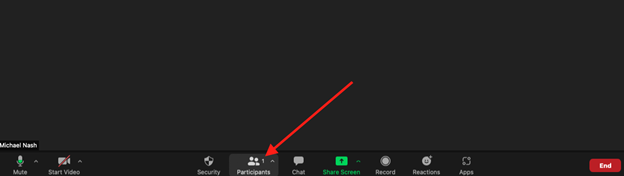
Then, select More next to your name.
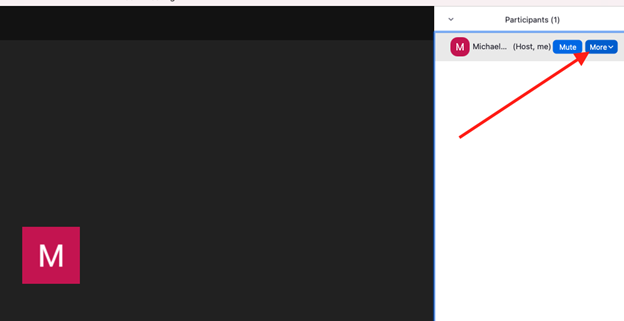
Click on Rename.
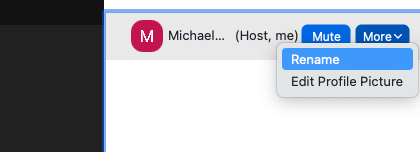
Change your name, select Rename again. And you are good to go!
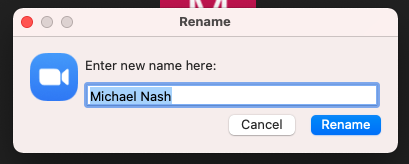
Changing your name so people know who you are is essential. I have been on hundreds of Zoom calls with both WAV Group and RE Technology and too often there are people that I don't know on the call. This helps the host know exactly who is there.
BONUS TIP:
If you are meeting new people, add the name of your business after your name, like this: "Michael Nash | RE Technology." This helps people not just know who you are, but also which company you are with.
Zoom Tip #3: Pay attention to the camera angle
I've saved the best for last. Pay attention to the camera angle. Many of us today use laptops. This causes the camera to be looking up at us. What do the people you are talking with see? Mostly up your nose!
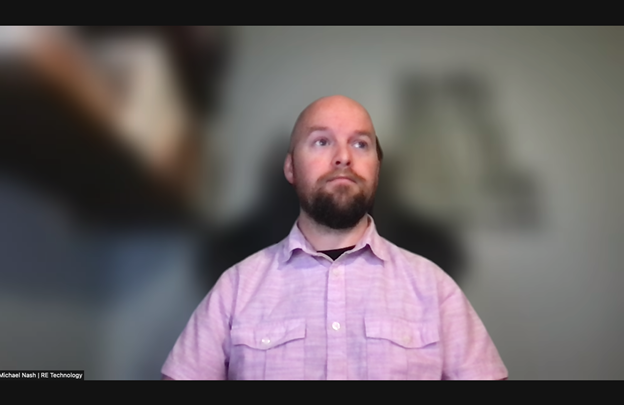
You don't want people looking up there! Instead, position the camera so it is at eye level, or slightly higher, like the image below.
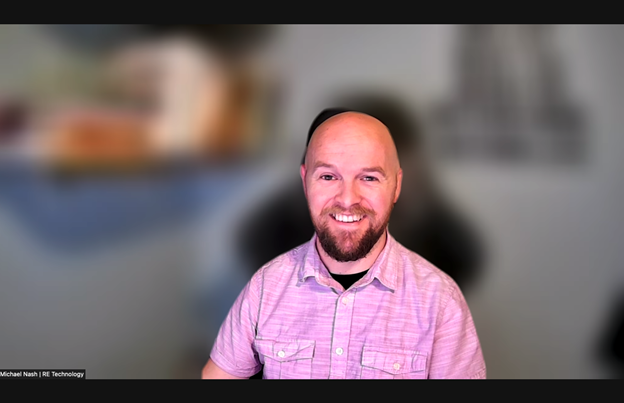
This angle is much better for others on the call with you and definitely makes you look more professional.
Now it is your turn
My homework for you today is to spend the next 15 minutes trying out each of these Zoom tips. They will help you look more professional during your Zoom meetings with clients, your broker or other professionals.
Come back next week for an article on how to think, train, and eat for your business. I will be talking about Stu Mittleman's book, Slow Burn, and how it applies to your business.
If you have any questions about these Zoom tips or have suggestions for more, please feel free to reach out to me at [email protected] or on LinkedIn.









