You are viewing our site as an Agent, Switch Your View:
Agent | Broker Reset Filters to Default Back to ListHow to Electronically Sign a Word Document
July 10 2020
Your or your clients can add an electronic signature to a contract or offer letter from a Word document in less than five minutes. It's easy to create an electronic signature on a Microsoft Word document without ever leaving the application. Electronic signatures create a binding and enforceable legal contract that is widely accepted throughout the industrialized world, and more secure than traditional paper-based signatures because they're less susceptible to forgery. Read on to discover how to do an electronic signature in Word in just a few steps with this easy guide.
A step-by-step guide to creating an electronic signature in Microsoft Word
1. First, install the DocuSign add-in.
Go to the "Insert" tab and navigate to "Get Add-ins." This will open up the Office Store (or Store on Mac).
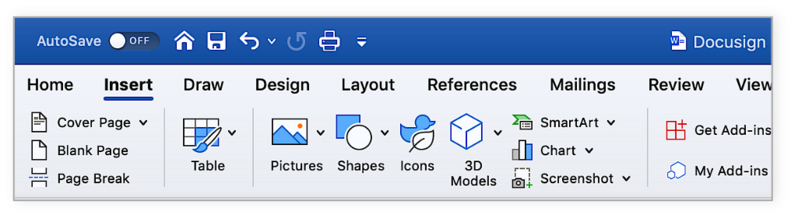
Search for DocuSign. Click "Add" DocuSign for Word and confirm the installation. This is free.

Once the add-in has loaded successfully, you will see a new menu option in Word called "DocuSign." Click on that and choose "Sign Document."
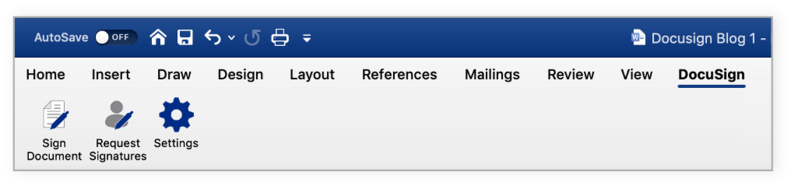
You'll see a box like this.
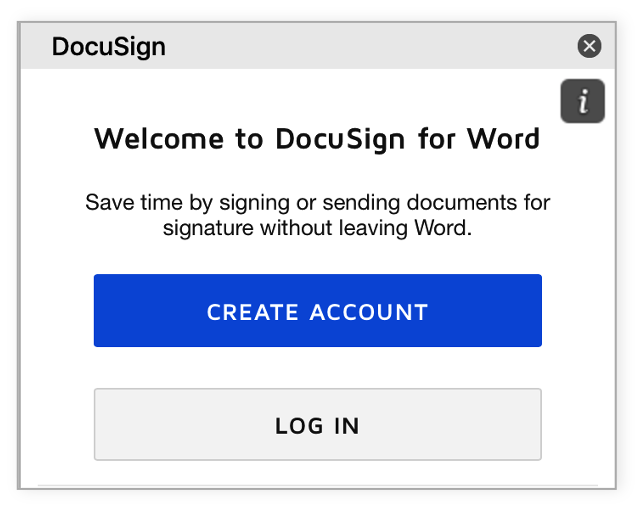
2. Click "Create Account" to create a free DocuSign account with a free trial.
Signing up will allow you to create a free electronic signature in Word. You can also send forms and contracts to others for signature for 30 days. No credit card required.
If you're already a customer, click "Log in."
3. Log into your DocuSign account.
Click "Log In," enter your email address and password, and click "Log In."
4. You can now drag and drop the signature field to add your signature to the Word document.
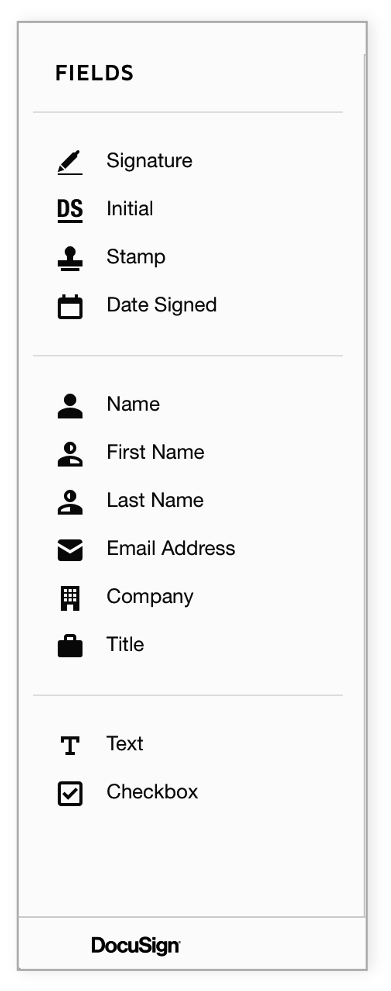
Click "Signature" on the left side of the page, click the spot in your document where you want to insert a signature. If a signature is all that's needed, you are done. Click the yellow "Adopt and Sign" button at the bottom of the window. Your signature will appear in the desired place on the document. Click the "Finish" button at the top of the page.
5. Your signed document is ready to send and download.
Enter the recipient's name and email address in the "Full Name" and "Email Address" fields in the pop-up menu, then click "Send and Close."
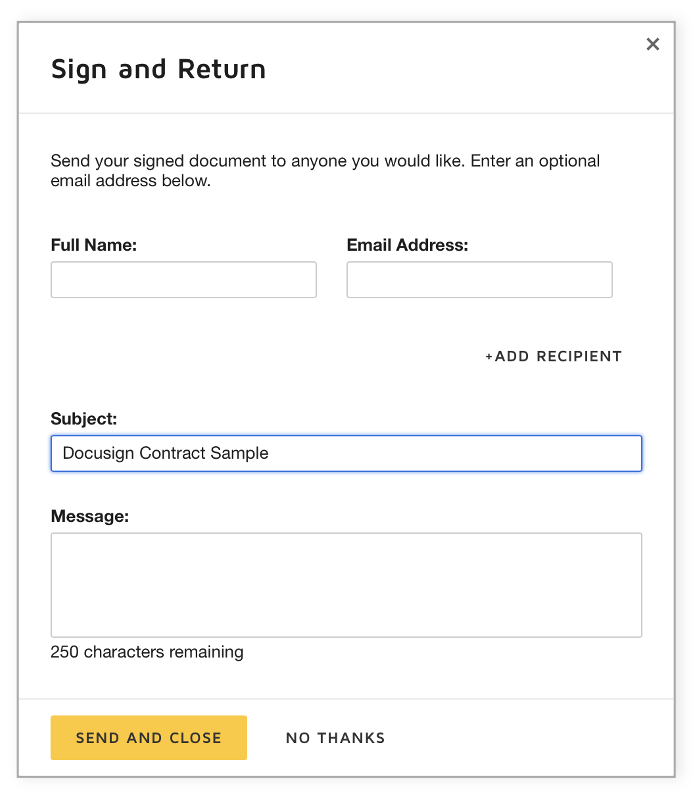
And you're done. You can log in to your DocuSign account to see all the documents you've signed and sent.
Now you can sign documents electronically without having to leave Microsoft Word or other Microsoft products like Outlook or SharePoint. You can even sign using your mobile phone.
Creating an electronic signature in Microsoft Word
If you're attached to your autograph, you can choose to create your own eSignature in Word rather than one of DocuSign's premade options.
- Log in to your DocuSign account.
Click the Profile Image, then click "Signatures."

- To change your signature, click "Edit" and select "Draw."
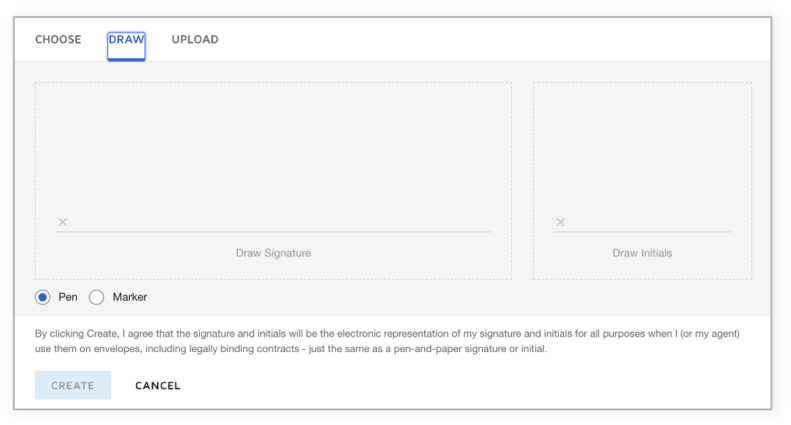
To draw a signature in word, click and hold within the "Draw your signature" box, then draw the desired signature with your cursor or on your touch screen. Click and hold within the "Draw your initials" box to draw the desired initials. Click "Create" to save.
To view the original article, visit the DocuSign blog.









