You are viewing our site as an Agent, Switch Your View:
Agent | Broker Reset Filters to Default Back to ListBack 2 Biz: Working with Buyers Virtually
June 14 2020
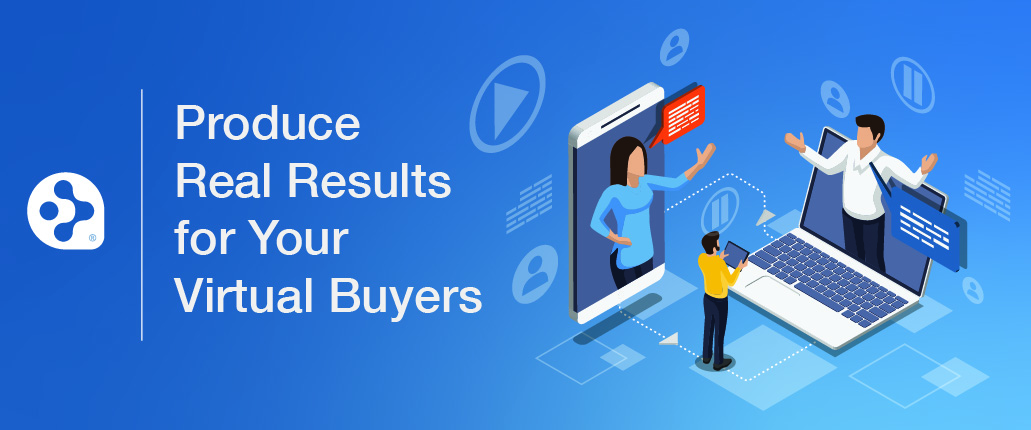 The third entry in our "Back 2 Biz" series (see parts one and two) looks at how you can use RPR to keep virtual buyers (or any buyers, for that matter) informed and in the loop on recently listed properties. We're also going to offer up some tips and strategies on how you can optimize the virtual showing experience for your clients.
The third entry in our "Back 2 Biz" series (see parts one and two) looks at how you can use RPR to keep virtual buyers (or any buyers, for that matter) informed and in the loop on recently listed properties. We're also going to offer up some tips and strategies on how you can optimize the virtual showing experience for your clients.
Stay In-the-Know with GPS
Let's start with keeping your buyers informed about the market by using the RPR Mobile app. As soon as you open it up, you'll be "wowed." The homepage is GPS activated and shows all properties in close proximity to your current location. Anywhere from a half mile to ten miles. To change that, just go to the "gear" icon in the upper left hand corner, hit User Settings, and then set your Nearby to you or your clients' preference.
You can also override your location. Let's say you have a client who wants to search in a different neighborhood, one that's more than 10 miles away. Just change the location under where it reads Override Location. You can also update other property statuses that come up on your RPR Mobile homepage, such as New Listings, Recently Sold, etc. Just set those time frames (last day, last 14 days, last 30 days, etc.) to your liking.

Up-to-Date Market Status
To keep your buyers informed as to when new properties come on the market, do this: tap New listings on the homepage. That will bring up your map and radius. All the properties for sale within your radius area will show up as blue squares, and the properties that were listed within the last two weeks (or whichever range you selected) will show up as blue boxes with a white "N" (for "new").
If you have a buyer who is looking for something very specific, you can easily whittle down this list, too. Just go down to the Filter tab at the bottom. A menu will appear and you can then slide the button to include or not include active, pending, distressed and for lease properties. Work your way down the filters to include "single family" and so on. In the price range area, you can slide the arrow to include your buyer's price range, let's say "$400K – $650K" (for example). Helpful hint: Just make sure to hit "Apply Filters" at the bottom right.
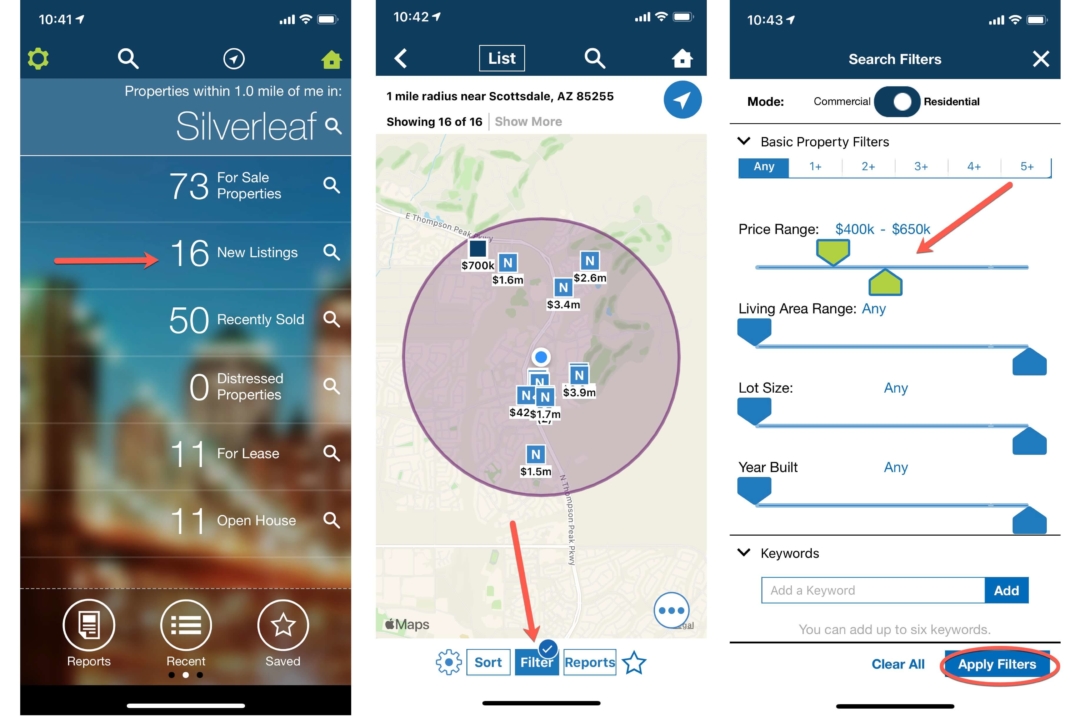
Take Your Buyers on a Tour
Now it's time to create a Buyer Tour report! This is a great tool, only available on the RPR Mobile app, that can give your buyers a really nice snapshot of the market. To get started, just click on Reports, then click Create Buyer Tour. A map will come up so you can choose which properties you want to include for your buyer tour. Simply choose the properties and then click the Add to Tour button. You can also include a personalized note to your clients (such as if a virtual tour is available) and arrange the order of the properties to be toured. Anytime you're done with your preferences, make sure to hit Next in the upper right.
Get Real Results with Virtual Showings
Slowing down the spread of coronavirus certainly put a damper on how real estate typically works. Open houses and showings almost shut down overnight. If you're not to the point where you're showing in person, try a virtual showing. Here's a basic three-point plan on how to approach pulling off a successful virtual walkthrough:
-
First of all, check which apps your clients are comfortable with. Do they do iPhone Facetime or do they prefer Skype or Zoom or Google chat/hangouts? Settle on one and obviously, try to agree on one that allows you to record the tour. Nail that down, because the more comfortable and familiar they are with the tech, the more at ease they will be with the whole process. Then pull out your phone, call your clients and walk them through!
-
Secondly, make sure you communicate the size and space. Repeat number of rooms and bathrooms and square footage more than once. Make comments as you make your way through the home as to how it "feels." Define heights, point out spacious and unique features, etc. A vaulted ceiling will make a room seem larger and more open, etc. Apply your usual listing, writing and selling skills and techniques to your virtual walkthrough.
-
The last thing to remember is to make sure you debrief your clients after the tour is over. Don't just end the call after the home is toured. Find a nice spot in the home (if you can), or just talk to your clients while you sit in your car. Get their reactions and impressions ASAP while it's still fresh in their mind. Ask what they thought of what they just saw, how did they like doing a virtual tour, and what you can do to make it a better experience.
Watch this RPR webinar on this topic for more details. Also, be sure to check out this article from realtor.com. Both resources provide good information and strategies to help you pull off a successful virtual buyer tour.
To view the original article, visit the RPR blog.









