You are viewing our site as an Agent, Switch Your View:
Agent | Broker Reset Filters to Default Back to List9 RPR App Features to Increase Your Productivity in the New Year
December 04 2019
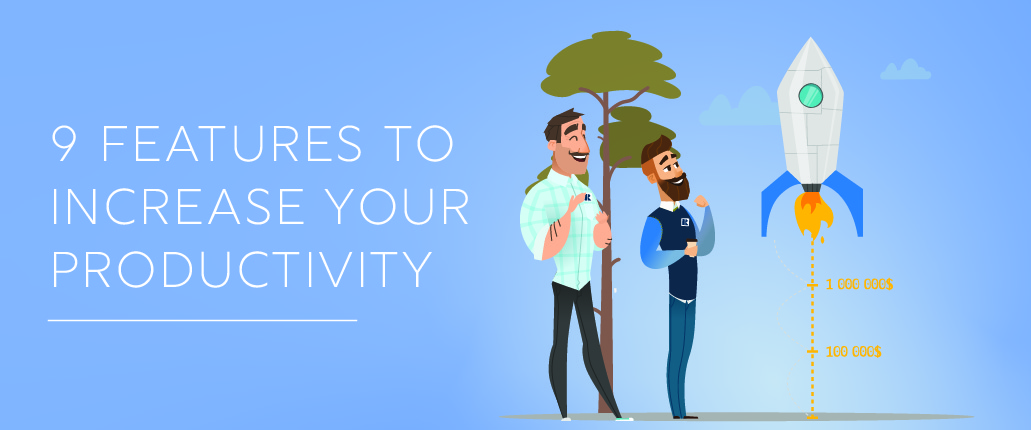 Another year has flown right by. And while it's time to enjoy the holiday season and reflect on the past year's accomplishments, it's never too early to get a jump on next year's path to success.
Another year has flown right by. And while it's time to enjoy the holiday season and reflect on the past year's accomplishments, it's never too early to get a jump on next year's path to success.
A sure-fire way to "wow" your clients and close more deals is incorporating the RPR Mobile app into your everyday real estate business tasks. This "secret menu" list of pointers and shortcuts will ensure that your next experience with the RPR app is a productive one.
1. Build a CMA on the go
When the need arises for a CMA and you're away from the computer, turn to your RPR app. From any Property Details screen, choose Create Comps Analysis to launch an express, four-step wizard that will walk you through confirmation of the home's facts, selecting comps, and identifying price. The completion of step #4 will generate the Seller's Report.
2. Save properties for quick access later
Your activity is always in-sync between the RPR website and mobile app. That means when you save a property using the website, you can see that same property in your saved items by way of the app. This makes it a snap to recall key properties quickly. Try it for yourself.
3. Tap in list view for shortcuts
Next time you're in the RPR app and see a list of properties, try tapping the button in the right corner of any property to:
- reveal shortcuts for saving the property
- call the listing agent
- add notes
- create reports
4. Zoom to parcel level when canvassing a neighborhood
The RPR app can display every home in the neighborhood on a map. Press Locate Me at the top of the app, then pinch and zoom the map to street level and press Redo Search in this Area. Pins over the properties should now appear. Each pin displays the Realtor Valuation Model® (RVM®). Press a pin to reveal home and owner information.
5. Send report by text message
Many consumers prefer communication by text message when appropriate. For agents, the benefit is clear: text messages are simple and have very high open rates. Next time you create an RPR report, use the app's Share button to text a digital copy of the RPR report to your client. The link will be active for 30 days.
6. Buyer Tour Report for mobile
RPR's Buyer Tour Report, found in the RPR app, will make an agent's life a little easier and give buyers a supersized impression of his/her REALTOR'S® skill set. Simple in nature, but comprehensive all the same, the new report enables agents to select properties, determine the order with which to tour them, and then the ability to create a colorful, client-friendly report to share with buyers.
7. 3D Touch shortcuts
Next time you are standing outside a property you're about to search, press and hold the RPR app icon to display a shortcut with buttons to This Property, My Listings, Recent Reports, Saved Searches and Share. Then choose This Property. This is an example of RPR's new 3D Touch functionality available on qualified OS versions (iOS10 and above [Phone 6s and newer] and Android 7.1 and above).
8. Advanced search
Need to dig a little deeper on a particular property? Swipe the RPR app's home screen and the Search screen will appear. Press Advanced Search to access recent searches, saved searches, and advanced search types such as by APN, owner name, schools, or even your own listings.
9. Full screen photos
If photos displayed on the app's Property Details page aren't large enough for your comfort level, try holding your phone in landscape mode. That will make the photo go fullscreen. Then simply rotate back and the property record appears again.
See how REALTORS® are using the RPR app in their business.
To view the original article, visit the RPR blog.









