You are viewing our site as an Agent, Switch Your View:
Agent | Broker Reset Filters to Default Back to ListHow to Quickly Switch Between Programs and Apps on Computers and Smartphones
November 11 2019
Are you like me and find yourself opening new programs and windows all day until you have a gazillion things open? I'm terrible at finishing something I am working on when interrupted with alerts and notifications. Suddenly, I remember an email I started two hours ago and never finished, that Facebook Messenger or status I wanted to comment on, that word document I only wrote two paragraphs on, the excel sheet I was working on--and the list goes on and on!
We all do this to some extent and we all try hard to NOT! Well I'm here to help—no, not changing your work habits, but rather how to bounce around quicker.
Windows and Mac computers, Android and Apple devices all have the same feature available: switching between programs, apps and documents. When I first started presenting using PowerPoint, I learned on a Windows computer that I could hit Alt-Tab and it would show me all programs I had open. I could rock between PowerPoint, Palm emulator and email seamlessly to show different screens. By keeping the Alt key pressed, you can release the Tab key and press again until you find the screen you want.
Then I got my first Mac and needed the same functions, plus added a few more wrinkles. On the Mac, it's Command-Tab—and just like a Windows computer, keep pressing and releasing the Tab key to see all programs open and select the screen you want to open.
I mentioned a few new wrinkles—one I like is to add more web browsers. Sometimes in my presentations, I need to leave Keynote or PowerPoint to show actual live websites, emails, etc. On my Mac, I have Safari, Chrome and Firefox, which allows me to have quick access to maybe three different websites. You can add Opera, Brave and Mozilla to your Mac, also giving you a total of six choices of web browsers.
For my Windows 10 users, you also have a healthy list of web browsers. These are not in any way listed by recommendation as far as best: Microsoft Edge, Google Chrome, Mozilla Firefox, Opera, Vicaldi and Internet Explorer. Just like the Mac, you have six choices of web browsers.
Now how about mobile devices? Piece of cake—on Apple just open an app, use your finger to swipe up the screen slowly, and it now shows all apps you have open. Swipe left and right to see all apps. Swipe up on the apps to close them.
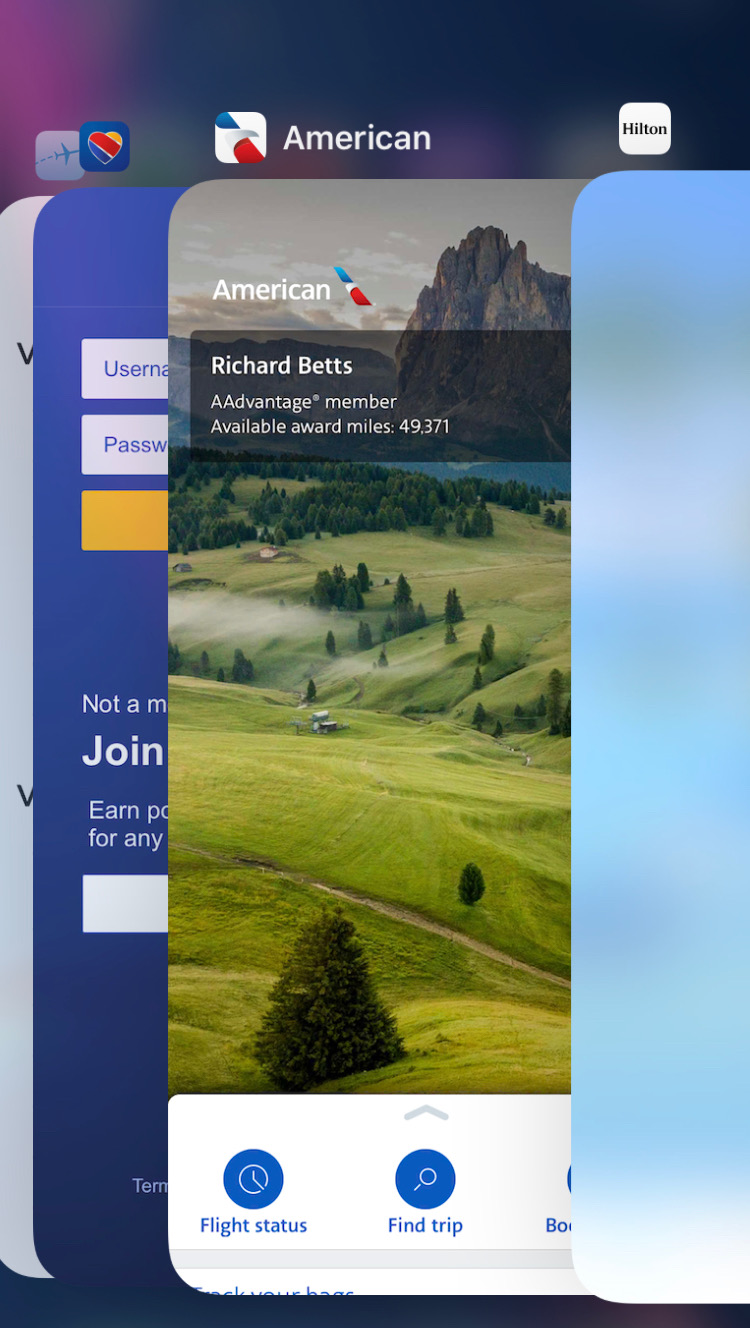
OIn Android, just swipe up from the home screen and you will see all open apps; then swipe left and right. You can delete them the same way you do on Apple—just swipe an app up and it closes.
Need to rock back and forth between programs, website and apps? Try what I have described. It will save you time and help you accomplish tasks much quicker!
Dick Betts is a national speaker, trainer and consultant. Learn more at www.DickBetts.com









