You are viewing our site as an Agent, Switch Your View:
Agent | Broker Reset Filters to Default Back to ListTop 3 Underused Commercial Search Functions in RPR
October 02 2019
 The actions taken to do a property search really haven't changed much since real estate and the internet first came together. For decades now, we've gone to listing sites to be immediately greeted by that oh-so-familiar search bar, and within a few clicks (with a little help from the magic of the internet), properties of all shapes and sizes pop up.
The actions taken to do a property search really haven't changed much since real estate and the internet first came together. For decades now, we've gone to listing sites to be immediately greeted by that oh-so-familiar search bar, and within a few clicks (with a little help from the magic of the internet), properties of all shapes and sizes pop up.
In RPR Commercial, the same basic process holds true, but the use cases for search have grown well beyond just finding available space. With that in mind, I wanted to share a few of my favorite, but perhaps lesser-known, non-listing search functions.
Finding Sold Comps
This is a close relative of doing a listing search, but it utilizes RPR's public record data and date fields to locate sold properties that you can use in your broker opinion.
Here's how to do it:
- Go to Search and make sure the All Property radio button is selected.
- Click Advanced to the far right of the search bar and scroll down to the Sold Date range.
- Use the Within option to find properties that have sold within the last few days or up to three years.
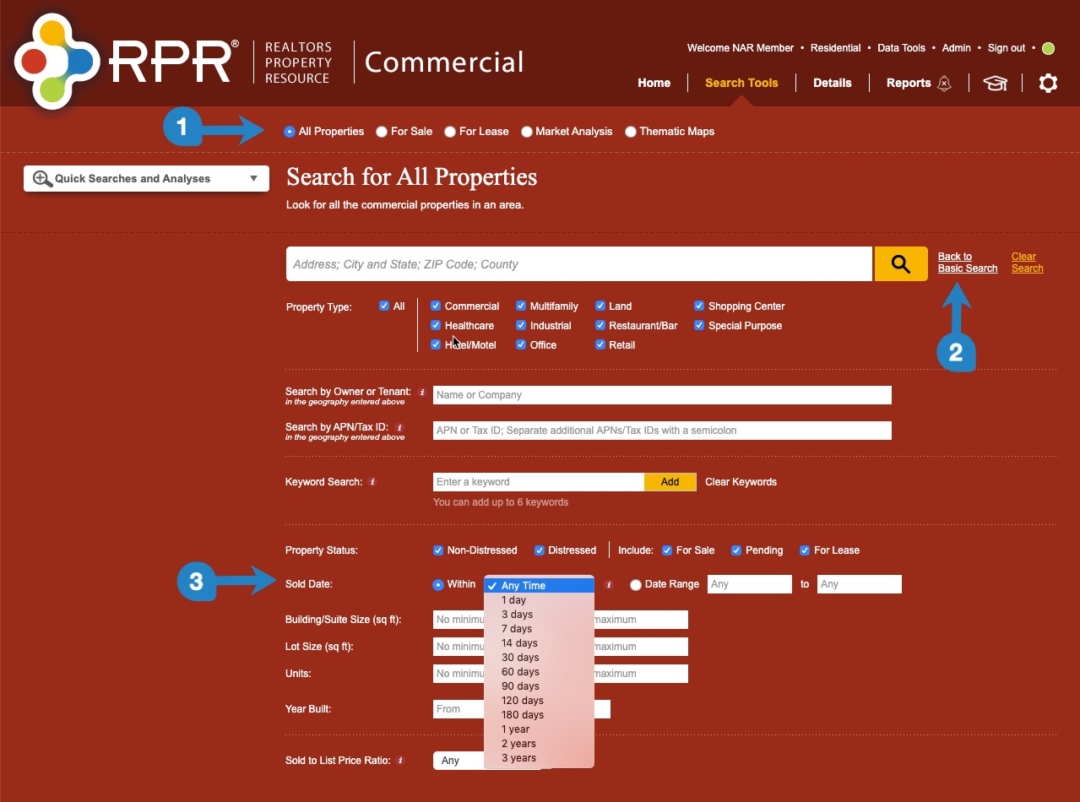
Farming
Most commercial agents are constantly on the lookout for potential clients. What better way to find them than by knowing which properties in your market may be at the end of their hold periods? RPR can help you find them.
Here's how to do it:
- Go to Search and make sure the All Property radio button is selected.
- Click Advanced to the far right of the search bar and scroll down to the Sold Date range.
- Use the Date Range option and click within the calendars to set a range—for example, 01/01/10 - 12/31/10 to find all properties that haven't sold since 2010.
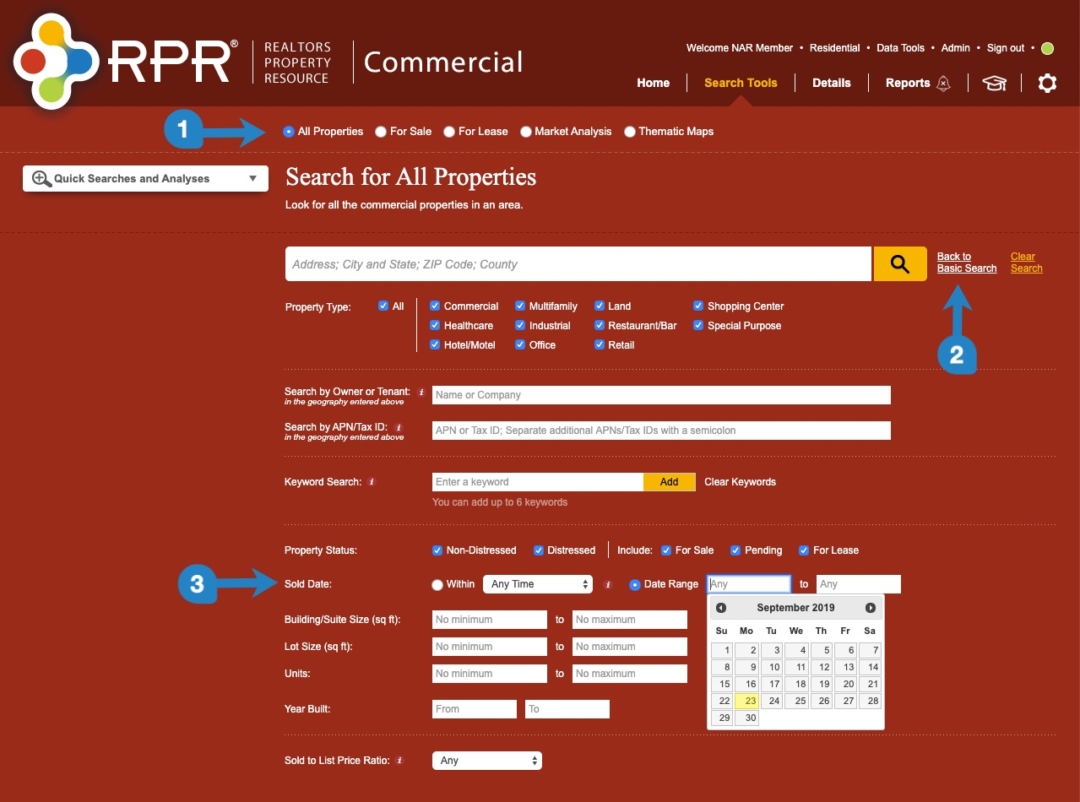
Multiple Area Search (with Save Function Bonus)
Nowadays, your standard geographies aren't always the best way to do a search. Maybe you want to search in multiple zip codes, or all the Opportunity Zones in your area, or maybe even a custom area drawn with a polygon tool. With RPR, you can break through standard geography boundaries and search exactly where you want to.
Here's how to do it:
- Start by getting to any map in RPR. You could run a search for the broad area, for example, and from the Search Results page, begin narrowing down to the specific geographies.
- Once you're on the map, choose your tool. For instance, you can select the Opportunity Zone geography layer and select each zone, or you could use the polygon drawing tool and create a custom area.
- If you select multiple standard geographies like Opportunity Zones, you will see a gray box appear where you can click the Search option. If using Draw a Custom Area, you will see the option to search the geography appear in the pop-up box.
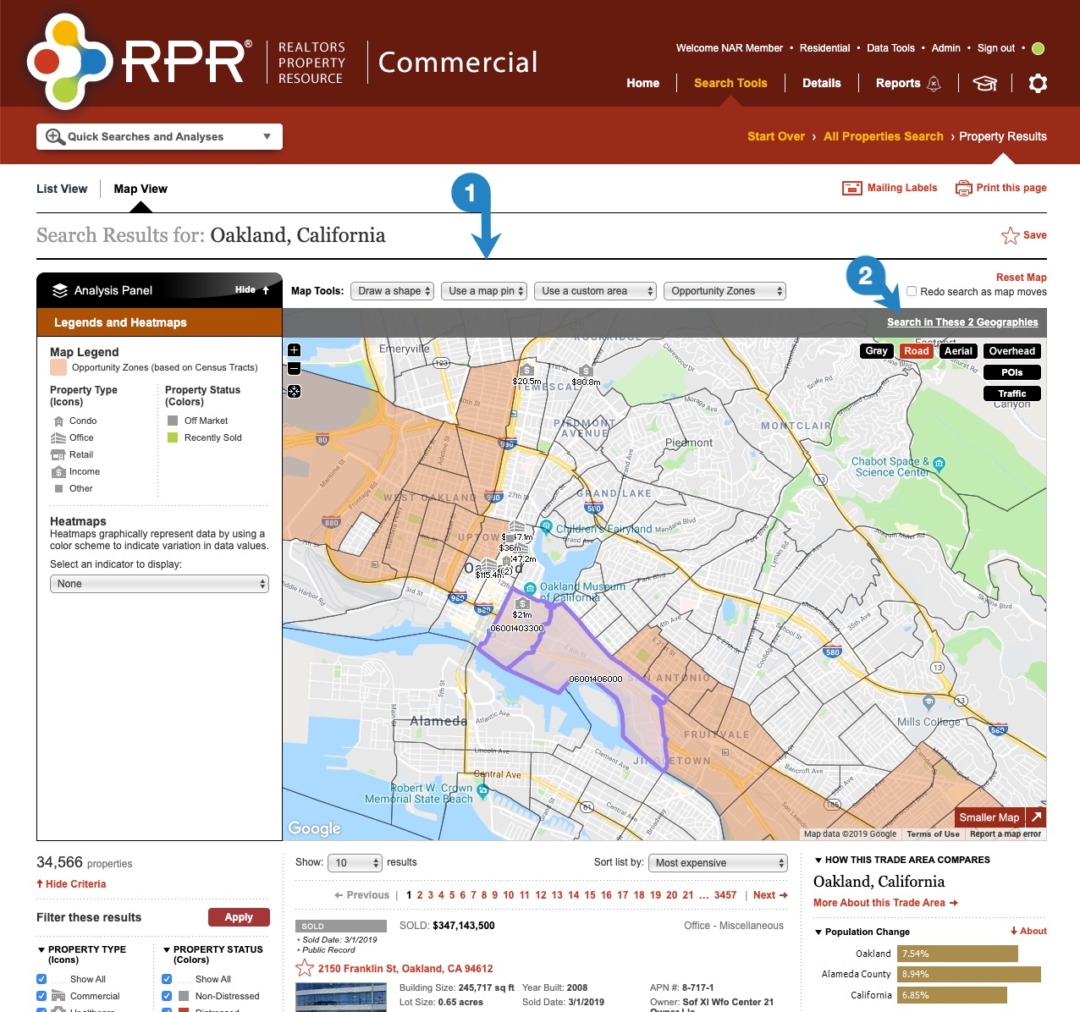
Bonus tip
Save these custom areas after you click Search. At the top, to the far right where it says "search results" is a Save option. This will add these geographies to your Saved Searches on the Search page so you don't have to redraw them.
Hopefully, this expands the way you look at RPR Commercial and how you can use it in your day-to-day business. If you have other creative uses, we'd love to hear about them! Email [email protected] with any of your ideas or suggestions.
A few bonus things you can do with search:
- Search for tenants or owners in your market
- Search by APN when there is no listing address
- Use Keyword search for zoning
- Discover distressed properties
- Discover who owns the property next door to your listing
To view the original article, visit the RPR blog.









