You are viewing our site as an Agent, Switch Your View:
Agent | Broker Reset Filters to Default Back to ListHow to Grab Text from an Image Using Google Keep
September 02 2019
As many of you have read, I prepared a one-hour webinar titled "Digital Note-Taking Tips and Techniques" for a national education company, and plan on sharing parts of the webinar.
The great thing about building this presentation is that I am talking about FREE programs and apps. Too many times, an app or program gets you hooked with basic features and benefits, but then if you want the balance of the product, it costs you! Apple Notes and Google Keep are both free, plus Keep can be loaded on Apple devices. I think having both Notes and Keep available on all your Apple devices makes sense so you can use features you like from both.
My first share is a feature I love on Google Keep: "Grab Image Text." Oh, the uses are endless on this one. For example, say you are attending an event and they are displaying a slide show—simply take a picture of the slide. Need info from a document? Take a picture. See a poster about an upcoming event? Take a picture. I'm sure you get the picture (sorry, I couldn't resist)!
You can then use Google Keep to change the words on the image into text that you can use. Here is an example I did using my computer:
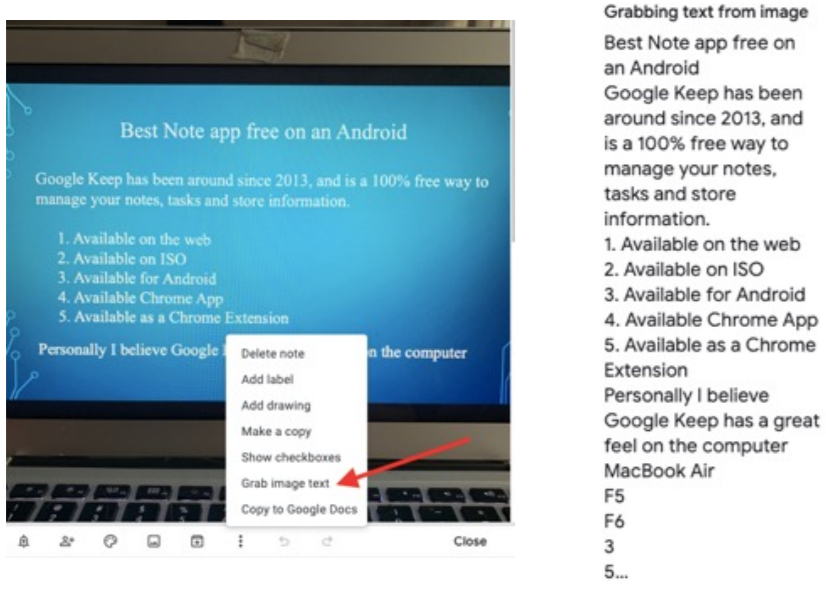
As you can see, it also pulled info from my keyboard.
Keep is available from the App Store and Google Play. I personally have Keep on all my Apple devices and use this feature and a few other features regularly (which I will be sharing).
More tips are coming, and I will be loading them both as a JPEG and PDF on my Facebook page. Please feel free to share, and if somebody wants to use in a newsletter or other publication, let me know. I would be happy to work with you!
Dick Betts is a national speaker, trainer and consultant. Learn more at www.DickBetts.com
More article in this series
- Collaborating with Others Using Apple Notes and Google Keep
- How to Set a Location Reminder in Google Keep
- How to Overcome the Pain of Passwords
- Want to Use Mobile Scanner Software? Be Very Careful!
- Dictation, One of the Most Unused Feature in Notes and Keep!
- Apple Users: Let's Set Up Notes to the Max!









