You are viewing our site as an Agent, Switch Your View:
Agent | Broker Reset Filters to Default Back to ListHow to Pair AirPods with Any Device
June 09 2019
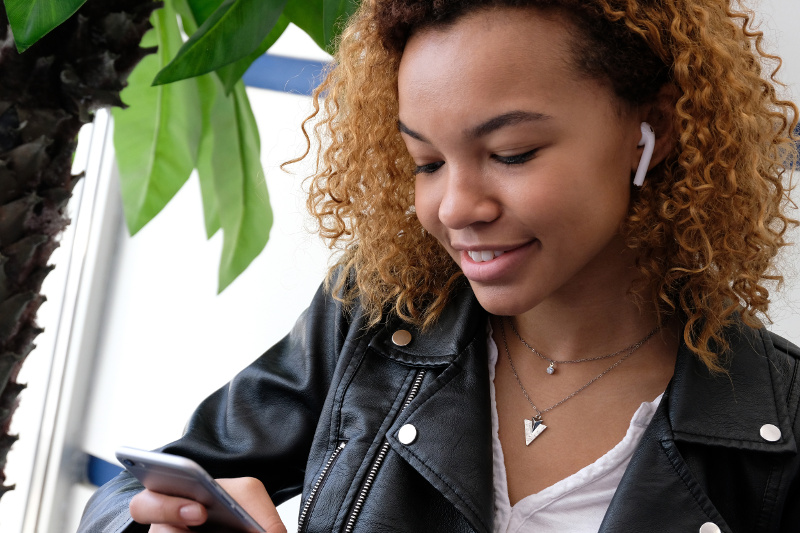 Apple AirPods are the most popular wireless headphones in the world. Some 12.5 million of these Q-Tip shaped earbuds were shipped in the last quarter of 2018, commanding an astonishing 60 percent of the market. Not bad for a technology that debuted two-and-a-half years ago.
Apple AirPods are the most popular wireless headphones in the world. Some 12.5 million of these Q-Tip shaped earbuds were shipped in the last quarter of 2018, commanding an astonishing 60 percent of the market. Not bad for a technology that debuted two-and-a-half years ago.
The second generation of Apple AirPods are now available, and the demand is expected to continue to soar for these Bluetooth wonders that have become a Millennial status symbol priced at $160 for a set.
Pair with an iPhone
If you have a first-generation pair of AirPods, you know how easy it is to pair these with any Apple device – especially an iPhone. As long as your iPhone's Bluetooth is turned on, once you open the clamshell case for the AirPods, instantly an AirPods image will pop-up on your iPhone screen asking you to "Connect" to your AirPods. Touch the button, and immediately your AirPods are now connected via Bluetooth to your iPhone.
Your AirPods will be connected to the first iPhone you pair it with automatically in the future. Then everytime you open your AirPods case when it is near that iPhone, it will be connected. Also, if you have an Apple Watch, once you pair your AirPods with your iPhone, they will also be automatically paired with your Apple Watch. You don't have to do anything.
If you want to pair your AirPods with a second iPhone, you will have to take one more step, and it's the same step you take when you pair your AirPods with any other Apple device.
Pair with other Apple devices
Pairing your AirPods with any other Apple device is almost as easy as pairing it with your first iPhone. The first two steps are the same. Flip open the top of the AirPod's case to expose the earbuds that are nested inside. The case acts as the battery charger. Inside the case, there is an indicator light in between the two earbuds that turn on when you open it, as long as the case is charged. A green light tells you the earbuds are both charged, while a yellow light says they need charging (or the case needs recharging).
The third step starts on the back of the AirPod case. There is a white button that is flush on the back. To pair your AirPods with another iPhone, leave your earbuds inside and press and hold the white button for a few seconds. Soon, the green or yellow light will start flashing white. Your second iPhone will show images over its home screen that will walk you through connecting to your AirPods.
Here's one of the coolest things about pairing with your other Apple products. If your iPad shares the same iCloud account that your iPhone has, your iPad will automatically be paired with your AirPods.
Pair with non-Apple devices
One of the best things about your AirPods is because it uses standard Bluetooth, you can pair your AirPods with any device that uses standard Bluetooth. You can pair your iPods with a PC, a Windows or Amazon Fire tablet, or any Android device that has standard Bluetooth.
The steps are the same for pairing it with a second iPhone. Flip open the top of the AirPod's case to expose the earbuds that are nested inside. On the back of the AirPod case, there is a white button that is flush on the back.
To pair your AirPods with a non-Apple device, leave your earbuds inside and press and hold the white button for a few seconds. Soon, the green or yellow light will start flashing white. This means your AirPods are ready to be found with a Bluetooth search and paired with any Bluetooth enabled device. On an Android device, go to Settings > Connections > Bluetooth. On a Windows 10 PC, you will find Bluetooth in the Systems tray by selecting "Show hidden icons" and selecting the Bluetooth icon (a YouTube video example is here). Make sure Bluetooth is turned on, then launch Bluetooth's "Add a device" and select AirPods from the list once it is discovered.
Pairing with an Amazon Fire Tablet
If you want to pair with an Amazon Fire Tablet, for example, once the white light is flashing on your AirPods case, go into your tablet's settings and select Wireless: that is where you will find your Bluetooth settings. Make sure your Bluetooth is switch is "On." The select "Pair a Bluetooth Device," and it will soon show your AirPods. Touch the AirPods device to select and pair with your Fire Tablet.
How to "unpair" your AirPods
If you want to remove your AirPods from your Bluetooth devices, it's pretty straightforward. In an Apple mobile device, iPhone or iPad, tap the circle "i" or information indicator. Then select "Forget this Device."
On a Mac, open your Bluetooth Settings and look for an "x" next to the AirPods. Click on the "x" to and remove it from your list of Bluetooth devices. On a Windows 10 PC, you can remove your AirPods in the same location that you connect by selecting "Remove this device."
New AirPods improve pairing
If you have the newest AirPods—the second generation—pairing will be even faster. The new AirPods use the new H1 wireless chipset. This allows your AirPods to connect more quickly to Apple devices. Before, connecting each time to your AirPods takes a couple of seconds. With the new AirPods, pairing is now nearly instantaneous. The H1 chipset also improves AirPods ability to switch its Bluetooth connection between multiple devices. And that's welcome news for AirPod lovers everywhere.
If you have any issues pairing either generation of AirPods, remember you can reach out to Tech Helpline for help!
To view the original article, visit the Tech Helpline blog.









