You are viewing our site as an Agent, Switch Your View:
Agent | Broker Reset Filters to Default Back to ListMove from Likes to Leads with Facebook Ads
October 26 2017
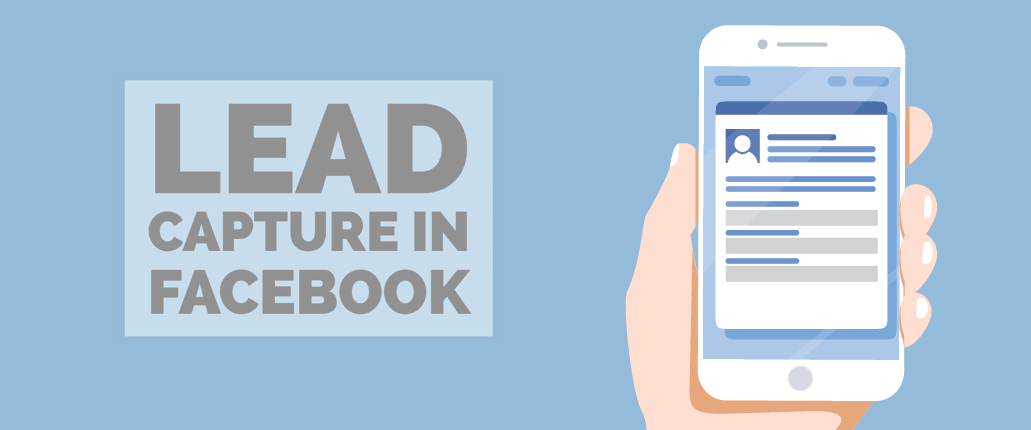
Recently we shared Setting Up Your Facebook Ad: It Starts with Audience to help you better target your next Facebook ad campaign. Today we'll look at how to place your "offer" in front of potential prospects and move from "likes" to leads.
What makes these ads unique is that they can be customized to get your offer, such as a newsletter opt-in, a request for free home valuation, or a local market activity report, in front of potential prospects. It's all possible because lead ads come with simple forms that capture a prospect's information within Facebook. The forms will even pre-populate a prospect's information such as name, email or phone number.
Let's get into the how-to. For this example, we'll create a lead form for a REALTOR® who is offering a free home valuation to a target audience. The valuation will leverage RPR's RVM® (Realtor Valuation Model®) and the Mini-Property Report. When a new lead comes in, the REALTOR® will use the RPR app to generate a report and email it back to the prospect.
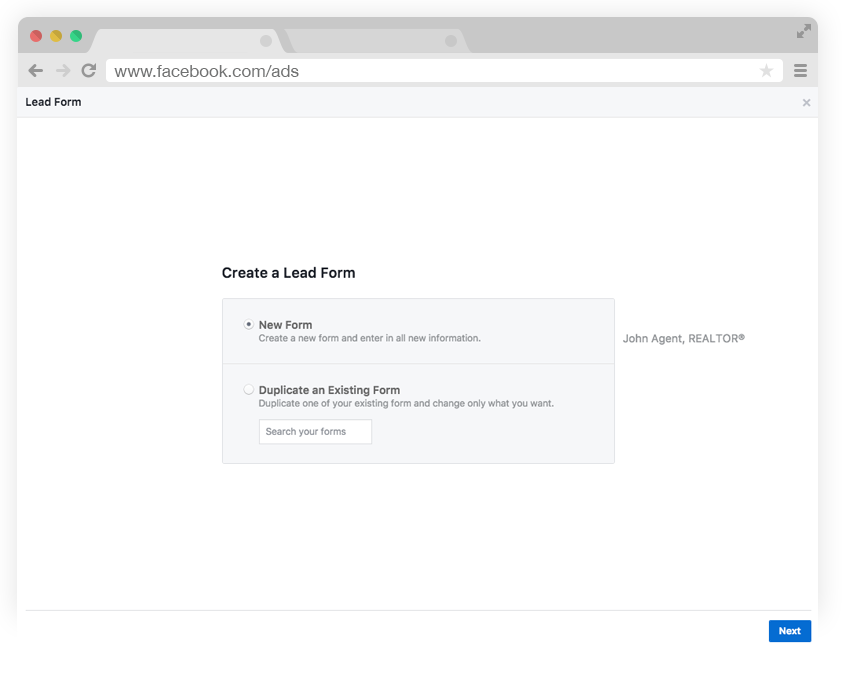
Create a Lead Form
Begin from the Facebook Ads Manager or directly from your Facebook page. In this instance, let's go directly from a Facebook page because we can build the lead form without launching a new ad. From your Facebook page, click Publishing Tools in the top navigation.
Now choose Forms Library from the navigation. This is where your lead forms reside. It's also where you'll return to export your leads.
To build your first form, choose the blue Create button. Now choose New Form to begin a simple four step process of building your lead capture experience.
Begin by selecting the small pencil at the top left and give your form a name.
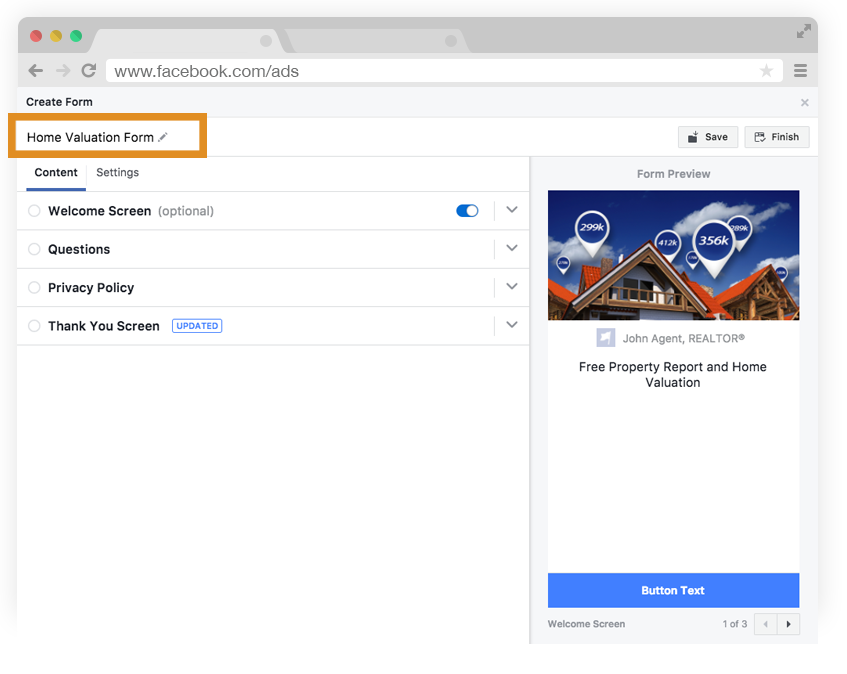
Welcome Screen
Customize your headline and image. If you prefer, use the same art from your ad. For the main descriptive copy, switch between paragraph and bullet formats.
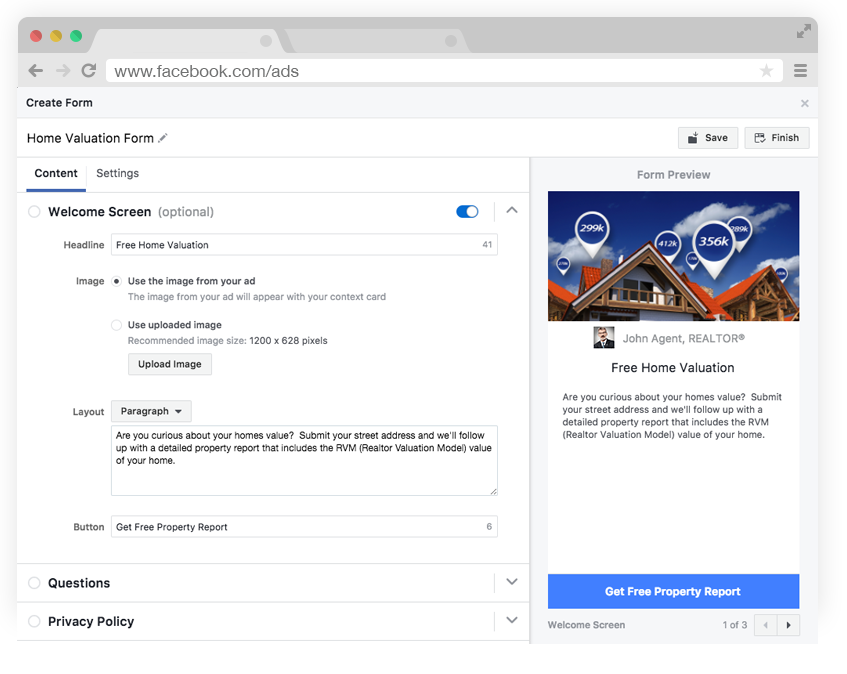
Questions
For this screen, start by entering a headline. Then, in the User Information section, choose the information you want to collect. Click Show More Options to see all available fields (it's easy to create your own if you don't see the field you need). Keep in mind, any of the user information fields can be pre-filled if a person has included this as part of his/her Facebook profile.
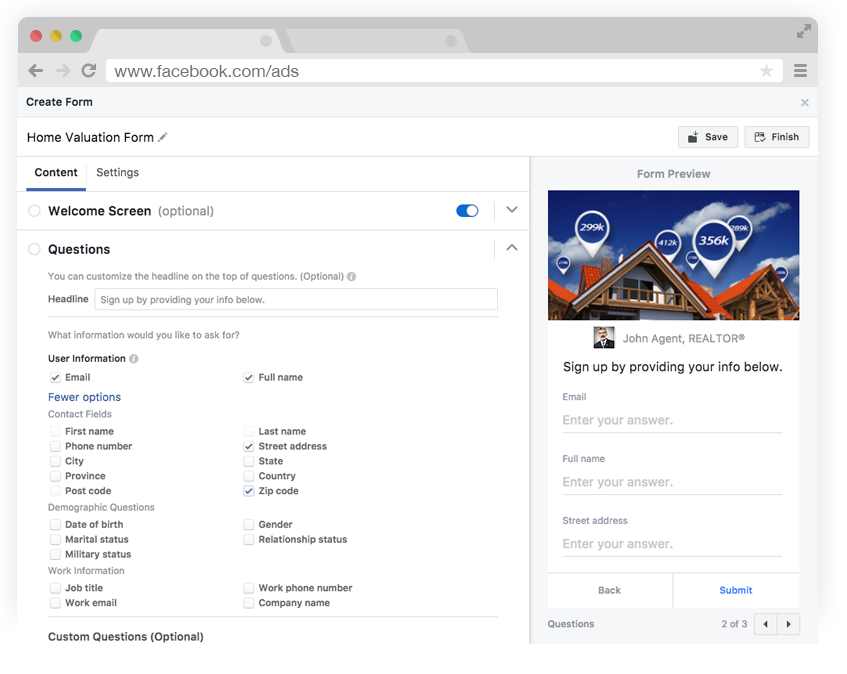
Privacy Policy
Because the lead form we're creating will allow you to collect customer information, you will need to include a link to your privacy policy.
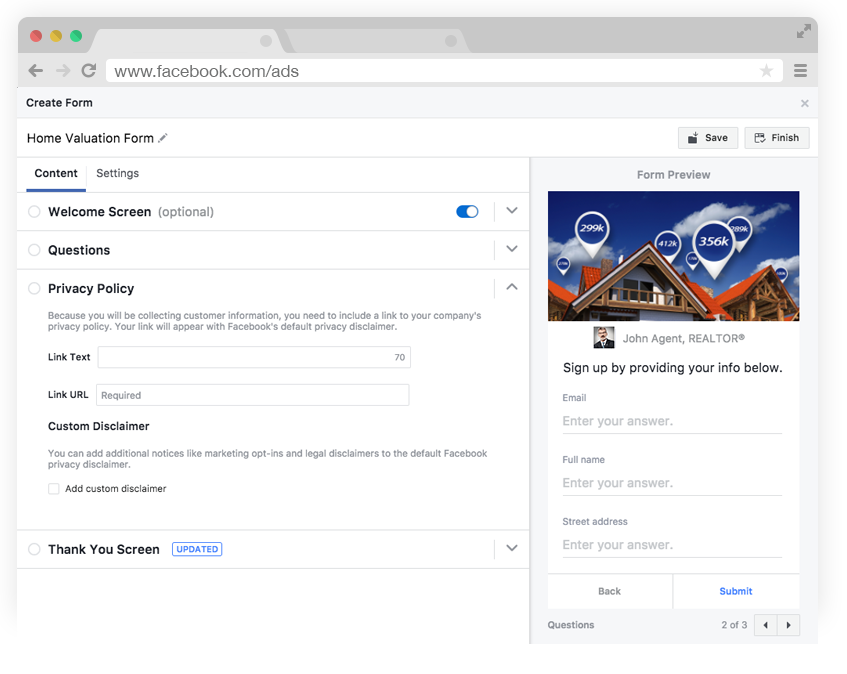
Thank you
This is where you can customize the message that will be seen directly after someone submits the form. Add a headline, message, and call-to-action button to meet your needs.
Choose Finish to complete the form.
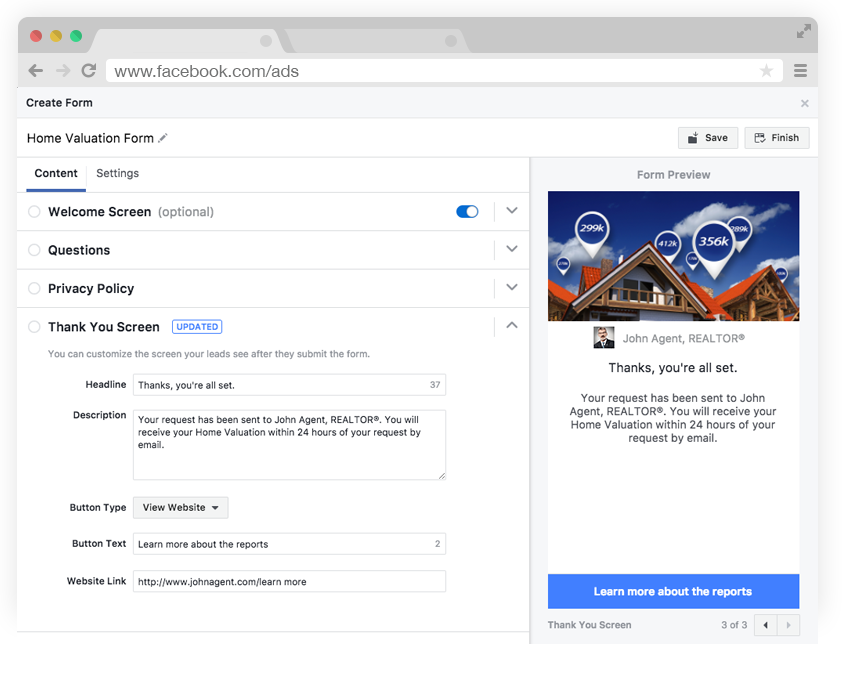
Creating your first Facebook Lead Ad
Once the form is finished, it will be available for you to choose as you build a Facebook lead ad. Remember to deliver your offer as leads come in. In this example, our offer is a free property report with a home valuation. As prospects complete the form, use the RPR app to instantly generate a Mini Property Report, and then email it back using the information provided.
To retrieve leads, visit your Facebook page and click Publishing Tools located at the top of the page. Then look for Forms Library on the left. From there, locate your form and choose Download from the lead column. If you're interested in connecting leads to your CRM, visit Facebook for more information.
To view the original article, visit the RPR blog.









