You are viewing our site as an Agent, Switch Your View:
Agent | Broker Reset Filters to Default Back to ListTarget your closest contacts! Create a custom audience for your Facebook ads
May 29 2017
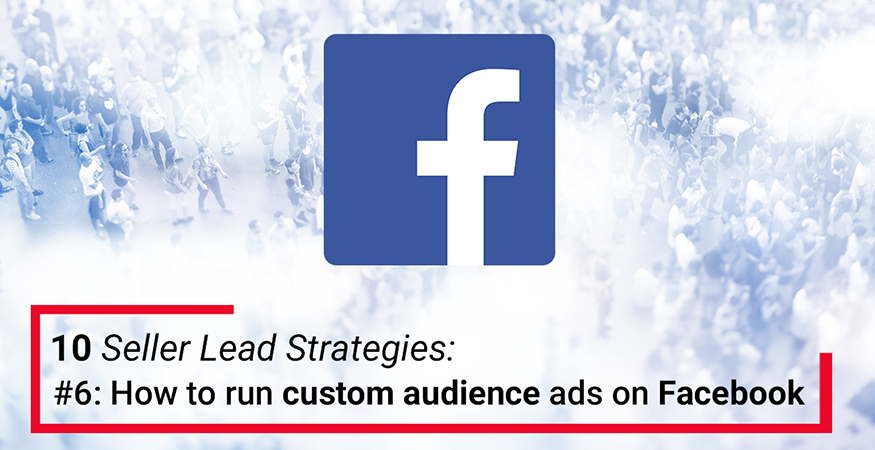
Today, we’ll show you how you can import a custom audience into Facebook so you can target exact contacts instead of running wide-net campaigns based on location or demographic groups that don’t violate Fair Housing rules.
Why create an ultra-custom target list on Facebook?
Email marketing is terrific, but it’s getting easier and easier to ignore emails that come into our inbox. What once felt urgent and personal is now at risk of feeling just as outdated as a bus bench ad.
So, what’s a savvy agent to do? Well, running Facebook ads is a terrific way to engage your next set of buyers and sellers — and thanks to this pro tip from realtor.com® social media manager Marci James, now you can run Facebook ads that ONLY target a specific audience of contacts that you upload directly to Facebook.
The next time you run a Just Listed or Just Sold ad, consider uploading a custom list that targets:
- The LinkedIn contacts you just exported in Tip #5
- The potential sellers who have not yet hired you to sell their home
- Warm buyer leads who haven’t yet signed on with you
- Anyone you wish you could get to open an email or save a direct mail postcard
Here’s how to create and upload your custom list:
1) Export your contacts
Start in your CRM, creating a list or segment of contacts you’d like to target on Facebook. Export the list to a .csv file and be sure to include email addresses and phone numbers as fields — those are the two primary fields that Facebook uses to match users to your contact list.
If you use Top Producer® CRM, you can select your contacts and within the Export Options, you can save the .csv file so it exactly matches the records that Facebook prefers for contact matching.
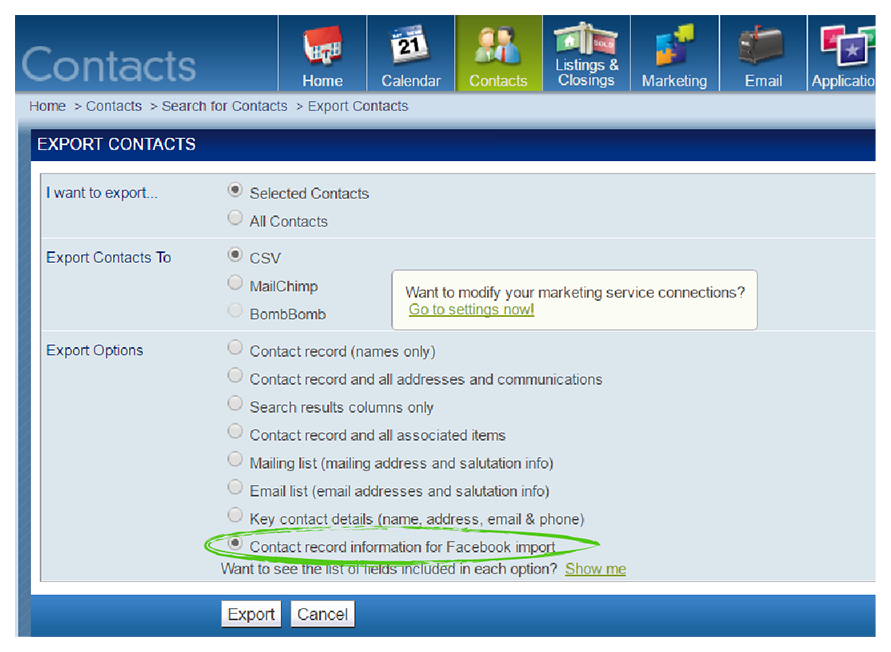
2) Go to Audiences on Facebook
To upload your Custom Audience to Facebook, go to the Audiences page in your Ads Manager. If you’re currently logged in and have Ads Manager set up, this link should take you directly there.
Select the top option, Create a Custom Audience.
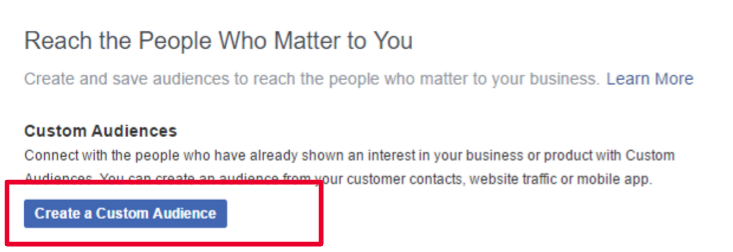
3) Select preferences for file upload
From the next set of options, select Custom File, then select Choose a file or copy and paste data.

4) Upload your contact file
Upload your file, agree to the terms of service and give your audience a name.
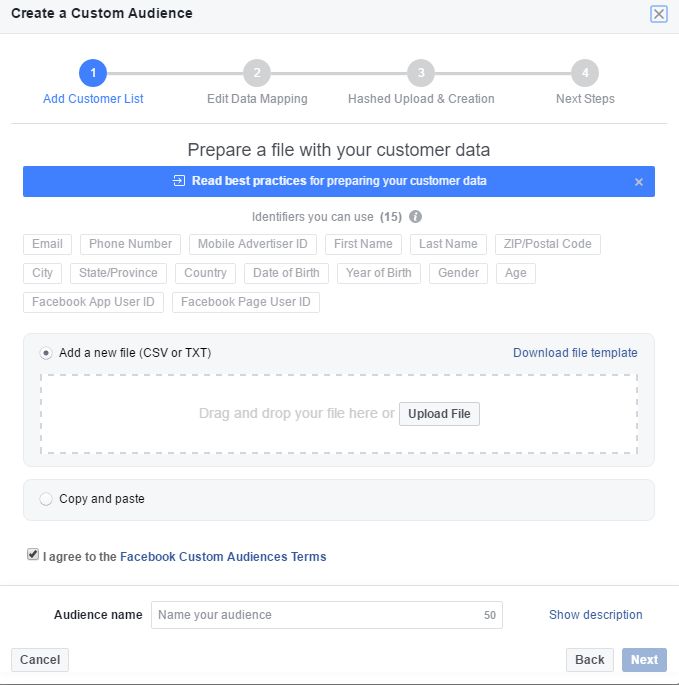
5) Help Facebook match your contact fields
In the next screen, you’ll get a preview of how well your data is mapping to Facebook’s internal fields. You may have to help guide them on things like Birthday format (DD//MM//YY vs. MM/DD//YY).
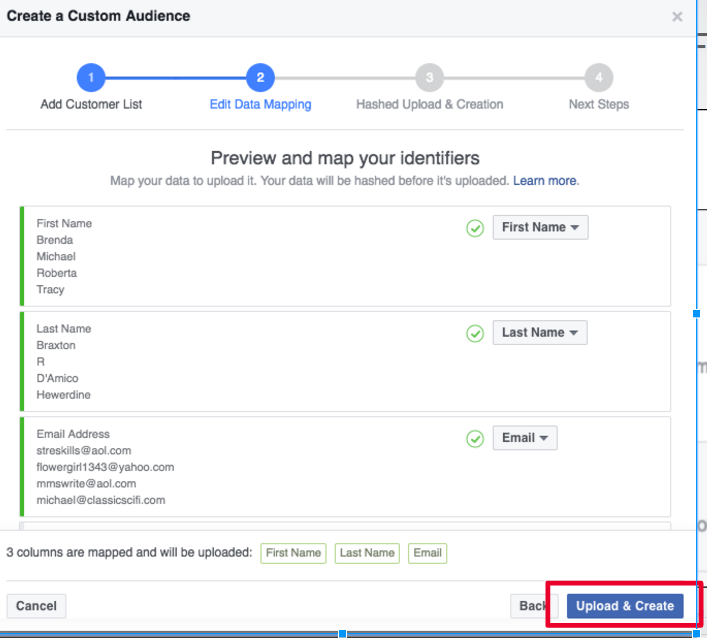
Once you’re satisfied with the fields, hit Upload and Create to finalize the process. Facebook will go about matching your data with the contacts information they have. The final product is a custom audience that you can target with specific seller-related campaigns, brand-building campaigns and more!
How else do you target certain audiences online?
Have a secret trick when it comes to segmenting audiences and running highly successful, highly targeted online campaigns? Tell us how you retarget top top prospects on the Results Series Facebook page.
More articles in this series
The realtor.com® Results Series team has been on the road sharing our top 10 tips for drawing in and converting seller leads. And now, we’re ready to share them online with you!
For the next few weeks, tune into the Results Series blog to learn how we recommend you engage and convert sellers this spring and summer. So far we’ve covered:
- How to become an online video expert
- How to write compelling, seller-focused calls to action
- How to write a 9-word email to cold prospects
- How to identify and engage warm seller leads
- Export every LinkedIn connection with this five-minute hack
To view the original article, visit the Realtor.com Results blog.









