You are viewing our site as a Broker, Switch Your View:
Agent | Broker Reset Filters to Default Back to ListDocuSign Tips for Real Estate: It's All in the (Configurable) Details
August 23 2016
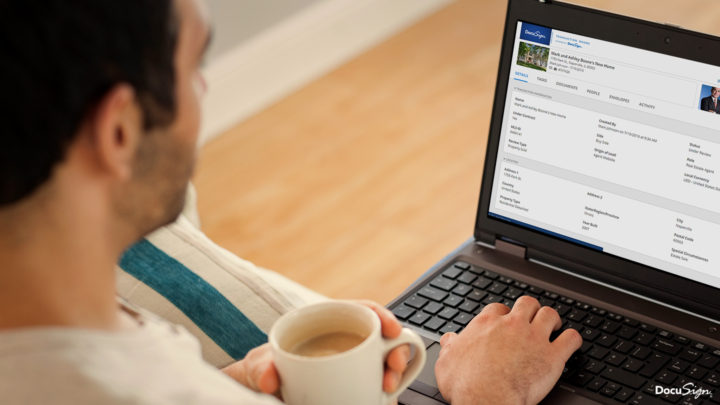
If you are a DocuSign Transaction Rooms: Broker Edition user and have looked at our Transaction Room Details tab recently, you may have noticed that we've added a lot. These additions include a Contact Information section, a Service Providers section, more listing and offer details, a Comment section, as well as an extensive list of Lone Wolf data fields for users who utilize that integration.
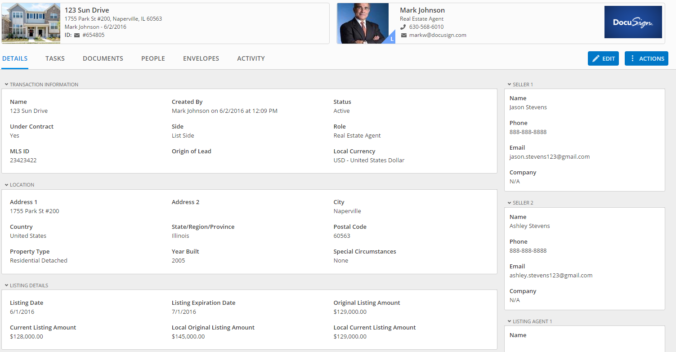
Although it's great that we offer all of these new detail fields for our Broker Edition users, not every organization may need or want each data field. To help Transaction Rooms better fit the organizations using it, we created a configurable "Transaction Details" section. The company admin of each organization can adjust not only what is visible to internal and external users, but also what is required when a Transaction Room is created, and what is required before submitting a Transaction Room for final review. This has become a very powerful tool for organizations that lean heavily on our Details section, as it allows them to utilize DocuSign Transaction Rooms as a type of data aggregator.
Let's a take a look at how Broker Edition users can access the "Transaction Details" section and what the implications are of enabling particular detail fields within a Transaction Room.
First off, to get to the "Transaction Details" section:
1. Sign into the company admin account for your organization. There is only one company admin account for each organization. Please reach out to your DocuSign Account Manager or Support if you have issues signing into this account.
2. Click "Admin" in the upper right of the menu bar.

3. Click "Company" in the upper left.
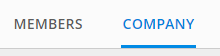
4. Click on the "Transaction Details" section.
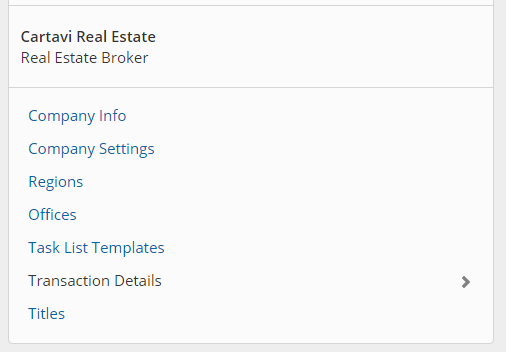
Within "Transaction Details," you have four options for each data field:

Use: With this enabled (changing the blank circle to a blue checkmark), that particular field will be utilized within the Details section of all Transaction Rooms within your organization. As you'll see when accessing this section within your own account, some fields have already been enabled and grayed out as they are required fields within DocuSign Transaction Rooms (Address 1, City, State, and Postal Code). If "Use" is disabled, the field will not be visible nor usable within Transaction Rooms by anyone within your organization.
Visible To All: With this enabled, every participant in the Transaction Room will be able to access this data via the Details tab. This includes all users who are invited from both sides of the transaction. If this is disabled, only the participants who are on the owner's side of the Transaction Room will see these fields.
Required to Create: With this enabled, that particular field will be added to the Transaction Room creation page, where the information for that field will be required in order to continue with the Transaction Room creation.
Required to Submit: With this enabled, that particular field will have the appropriate information provided before submitting the Transaction Room for final review. If you choose to enable "Required to Create," we will automatically turn on "Required to Submit" for you.
Here are a couple examples of the different implications for enabling and disabling different fields and options:
Example 1: Let's enable "Use," "Visible to All," "Required to Create," "Required to Submit" for all of the fields from the Transaction Information section. This means Under Contract, Local currency, MLS ID, and Origin of Lean are all used within each Transaction Room within the organization, are visible to anyone added to each Transaction Room, and will be required to not only create the Transaction Room, but also submit the Transaction Room for final review. Below, you can see how we've adjusted the Transaction Room creation page for this particular setup.
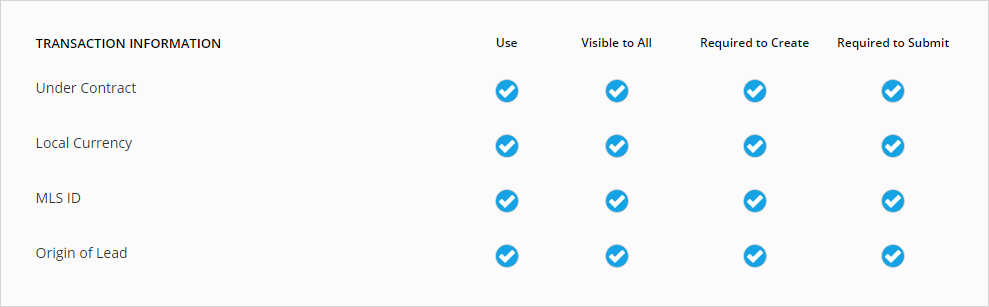
Example 2: We will enable "Use" and "Require to Submit" for several fields from the Offer Details section, while leaving "Visible to All" and "Required to Create" disabled. The fields we'll enable are Contract Amount, Earnest Money Amount, Contract Date, and Actual Close Date. This will require that those fields be filled in correctly before submitting for final review. As you can see in the image below, if those fields aren't filled out before the room is submitted for review, a notification will display asking the user to fill out the required information.
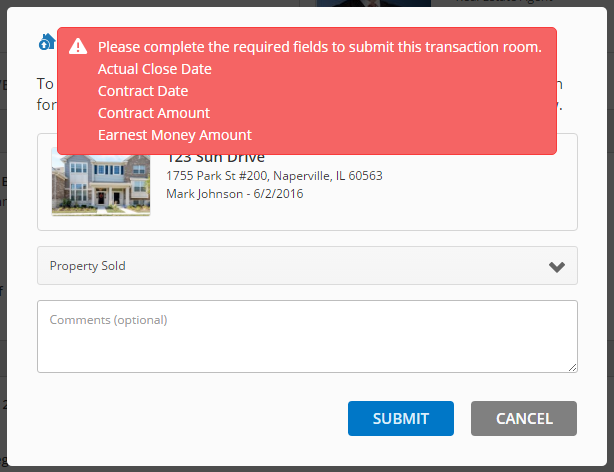
Have you configured your organization's Transaction Room Details? Are there data fields that you wished Transaction Rooms would incorporate? Give us your feedback in the comment section below.
To view the original article, visit the DocuSign blog.









