You are viewing our site as an Agent, Switch Your View:
Agent | Broker Reset Filters to Default Back to ListRPR Mobile Tips and Tricks for New Users
March 09 2016
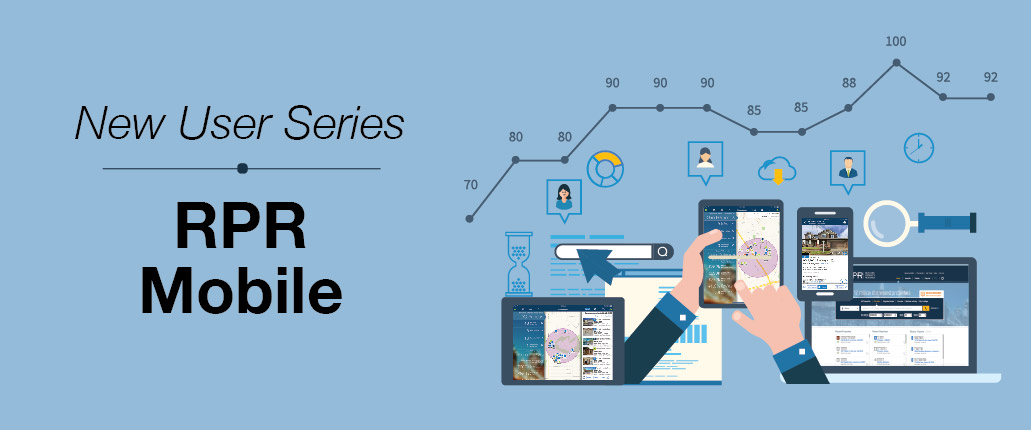
RPR Mobile™ leverages the power of your smartphone or tablet with the strength of RPR. By downloading the free app, REALTORS® can instantly view nearby listings, owner info, sales, valuations, tax, mortgage, school stats and market trends—all from their iOS or Android device. What’s more, the app provides a customizable reports feature that allows users to create, save and share up to seven different property reports with just a few taps on the screen.
Welcome to RPR Mobile™, part of our series of articles for new and seasoned RPR users.
The advantages of RPR Mobile:
- Instantly respond to leads and inquiries while out with buyers, at listing presentations, while farming neighborhoods, or coming across FSBOs.
- Access nearby properties using your phone’s GPS.
- Retrieve sync’d reports, recent searches, favorites and notes from your app or the RPR website.
- Easily create and send reports with your personal notes, photos, contact information and logo.
App Home Screen
Logging into RPR Mobile reveals four distinct property status categories: For Sale, New Listings, Recently Sold and Distressed. The homepage also displays icons that take you directly to the note taking feature, recent searches and reports, and saved searches.
Click on the magnifying glass located at the top of the app’s home page to reveal a color-coded map identifying all of the on-and-off market properties within your pre-established search zone (for more on search zones, see Settings below). Or choose from any of the property status categories for a more narrow search.
Swipe to the left for Local Market Conditions, swipe again to enter a specific property search or choose Advanced Search for further options.

Maps
As mentioned, your search results display in a color coded map. At any point, look to the top of the page to switch to List View. At the bottom of the page, use Draw to create your own search area. Additional options here include Sort, Filter and Save (or Favorite).
Pinch and zoom to display more homes or use a finger to move the map. Once zoomed, the map will display the Realtor Valuation Model™ (RVM™) of each home in the area.

Property Details
Select any home’s icon to go to the property’s full details, including price, history, photos and more. Scroll down to Listing Details for the agent’s contact info and even tap Call Agent to make an immediate connection. A little further down reveals a map with a Get Directions icon, followed by the home’s facts, school information and more.
In case you missed it, Call Agent is also found at the bottom of your property details page, as well as Notes and Reports options.

Notes and Photos
One of the key features of the app is the ability to upload your own photos and then apply them to your RPR Reports. You can also upload voice notes about a property, for instance, if you want to record your impressions of a property as you visit it. From the property’s details page, simply click Notes to enter text or voice notes. This same feature also offers the ability to either take a photo or select an existing photo from an album.

Reporting
Want to immediately respond to a client inquiry about a property, school, neighborhood, etc? Creating and sending reports via RPR’s app is as easy as 1-2-3.
- Pick one of seven reports by selecting Reports.
- Choose all or some sections to include.
- Determine your delivery method and add your personal message.

Settings
Your app’s default for map searches is set to within a half mile radius of your current location. Adjust that setting according to your personal preference by choosing the sprocket icon at the top left of your home screen, then select User Settings. Here you’ll also find a variety of other helpful information.

Next Steps
You’ve completed your introduction to RPR Mobile. Now it’s time to jump in and get to know the site on your own. Here are a few options to get started:
- Go directly to narrpr.com.
- Check out RPR’s on-demand video learning series, how-to articles and online workshops at narrpr.com.
To view the original article, visit the RPR blog.









