You are viewing our site as an Agent, Switch Your View:
Agent | Broker Reset Filters to Default Back to ListSelect and Sort Your Way to RPR's Enhanced School Search and Reports
November 11 2015
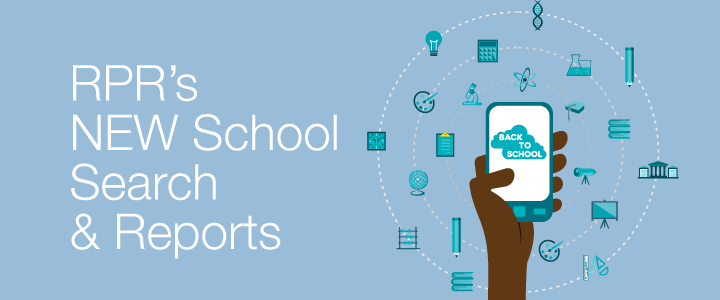 One of the single most important factors in buying a home can be the school district in which it resides. Given RPR's newest release to its school searching and reporting features, REALTORS® now have increased opportunities to find the best fit for their clients.
One of the single most important factors in buying a home can be the school district in which it resides. Given RPR's newest release to its school searching and reporting features, REALTORS® now have increased opportunities to find the best fit for their clients.
Here's how...
Step #1: Search
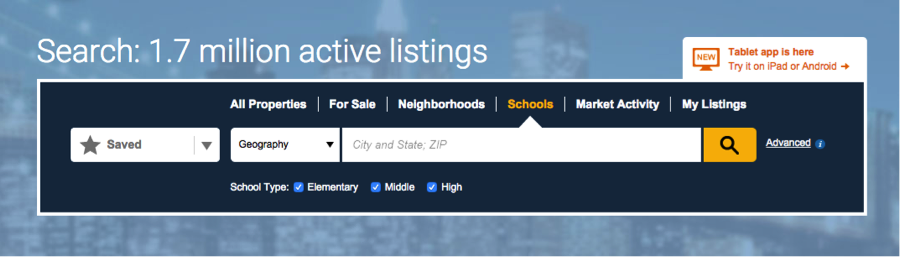
Select Schools from the homepage of www.narrpr.com. Choose to search by geography or school district from the dropdown menu. Select Advanced to search by school name. Enter the city and state, or ZIP and click the orange search button.
Step #2: Search Results
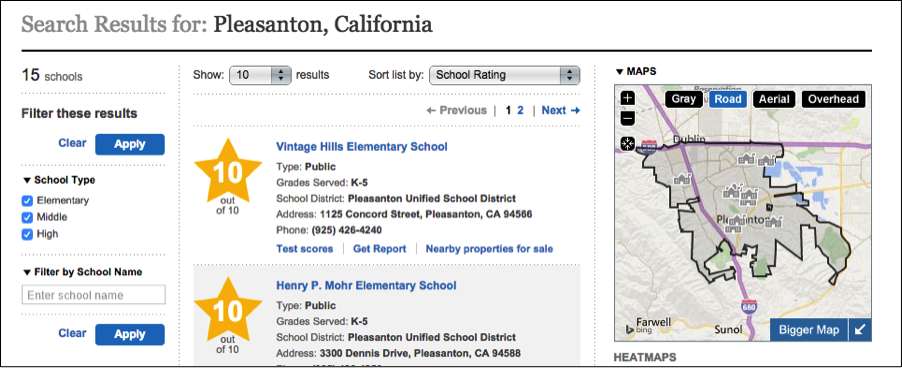
Sort your search results by school name, rating, or proximity. Filter the results by school type or school name. Here, results can be viewed either by list or via the map. Simply toggle between the options.
Step #3: School Summary
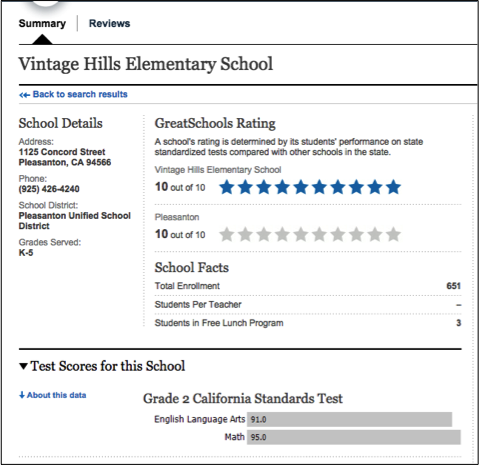
Select your school to see its full details, including the school's address, grades served, and enrollment. The page also shows the school's GreatSchools rating, with a maximum of 10 stars, as well as the average rating for schools in the area, and information about standardized test scores. You can link to active listings close to the school, information about the neighborhood, and schools nearby.
Step #4: School Reviews

Toggle to the Reviews tab of the school to read parent reviews, listed from most recent to oldest. Reviews are provided by GreatSchools.
Step #5: School Report
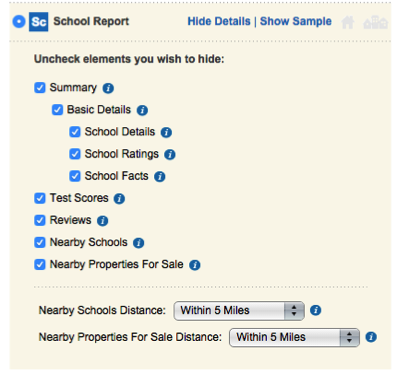
Click 'Create a Report' to showcase the school summary and review information, as well as nearby schools and nearby properties for sale. Select 'More Details' to choose the elements you want displayed on the report. Personalize your report, choose your delivery method, and click 'Run Report.'
To view the original article, visit the RPR blog.









