You are viewing our site as a Broker, Switch Your View:
Agent | Broker Reset Filters to Default Back to ListWhat You Need to Know About the New Apple iOS 8.3 Update
May 04 2015
 Apple has recently released a new update for their mobile devices that will improve performance, fix known bugs, and unveil a redesigned Emoji keyboard. This update improves performance for launching apps and how quickly they respond, messages, wi-fi, Control Center, Safari tabs, third-party keyboards, keyboard shortcuts, and more. It will also fix known bugs for wi-fi and Bluetooth connections to prevent disconnections, enterprise apps, accessibility features, and messages.
Apple has recently released a new update for their mobile devices that will improve performance, fix known bugs, and unveil a redesigned Emoji keyboard. This update improves performance for launching apps and how quickly they respond, messages, wi-fi, Control Center, Safari tabs, third-party keyboards, keyboard shortcuts, and more. It will also fix known bugs for wi-fi and Bluetooth connections to prevent disconnections, enterprise apps, accessibility features, and messages.
Now you can send group messages and view all parties in the group, have the ability to report junk messages directly from the messages app, and filter out iMessages that are not sent by your contacts. The new update also fixes a known bug with Family Sharing that would prevent certain apps from launching or updating, preventing family members from downloading certain free apps, and increased reliability for Ask-to-Buy notifications on family members' devices.
To install this update, you must either have the iPhone 4s or later, iPad 2 or later, iPad Mini or later, or iPod Touch (5th Generation). Earlier models of any of these devices are not compatible with this update. You can install this update from your device when connected to wi-fi, or by connecting your device to a computer with the newest version of iTunes installed.
If you are installing it from your device, you must first go to your Settings then select the 'General' option. From there, you can select the 'software update' option and choose 'download and install.' Choose 'later' if you are not connected to wi-fi yet or choose 'install' if you already are. Download timeframes vary depending on the speed of your wireless connection. Once downloaded, your device must restart to configure and apply the update.
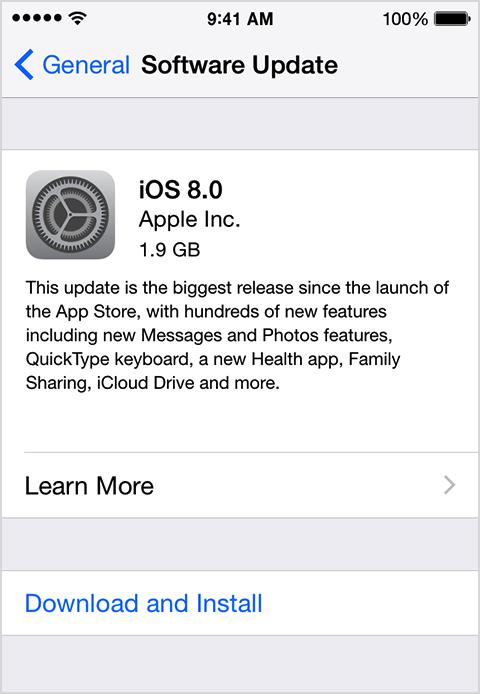
When installing from a Windows or Mac computer, you must be sure that you have the latest version of iTunes. All you have to do is open iTunes and you will receive a message to update if you don't already have the latest version. You could also be sure by selecting the iTunes menu at the top left corner (when using a Mac) and selecting 'check for updates.' If you are using a Windows computer, you click the 'help menu' then click 'check for updates.' Once you have the latest version of iTunes installed, just plug your device into that computer.
iTunes should open automatically when your device is plugged in and prompt you to install the iOS update. If it does not, you can open iTunes and select your device in the menu. In the summary panel, click 'check for update' as seen below. Be sure not to disconnect your device until the update has finished installing. Unplugging your device in the middle of an update could damage the iTunes software, or the phone iOS. If for any reason you get a message saying you do not have enough space, you will have to manually delete some of the content on your device to make space for it.
To view the original article, visit the Tech Helpline blog.









