You are viewing our site as an Agent, Switch Your View:
Agent | Broker Reset Filters to Default Back to ListHow to: Create a One-page Property Flyer in RPR
May 01 2015
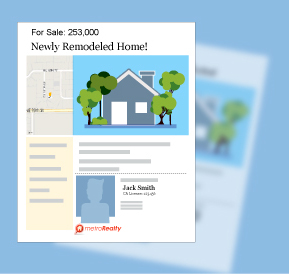 An exciting new option has been added to the already robust line-up of RPR® reports–the one page property flyer. As of the February 2015 RPR release, REALTORS® can now create a customized, branded marketing piece for any property.
An exciting new option has been added to the already robust line-up of RPR® reports–the one page property flyer. As of the February 2015 RPR release, REALTORS® can now create a customized, branded marketing piece for any property.
Here's how:
Step #1: Find Your Listing
Search for the listing in the main search navigation of RPR and click "create a report" from the property details page, or go straight to the reports section and enter the property address.
Step #2: Select a Report
Select the "Property Flyer" option on Step 2 of the reports section, then click "More Details" to customize your report.
Step #3: Property Photo
Choose one photo to display on the property flyer. Any photo that previously aligned with the property will be shown here to select from, as well as any photos that you've uploaded yourself.
New to the "Customize Your Report" cover photo feature of RPR? Learn more (watch the mobile tutorial here).
Step #4: Headline and Description
Create a custom headline for the property report, located below the photo selection. Choose something that showcases the personality of the home and some of its more exciting features i.e. "A Charming Bungalow," or "Newly Remodeled."
Next, enter the property description. This is auto populated from the description already listed on the home, but you can modify the description, enter your own description, or even enter in details of an upcoming open house.
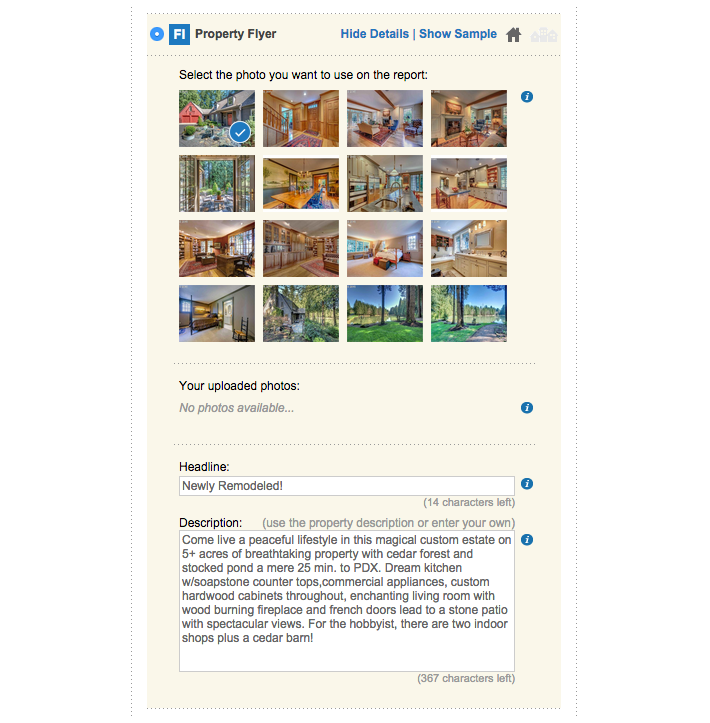
Step #5: Your Branding
Make sure your profile (photo, logo, phone number, email, etc.) is complete.
On the right side of the page, choose which elements to include on the report by selecting or deselecting the check boxes of available options.
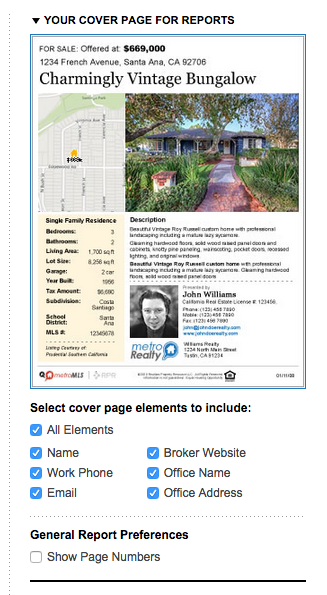
Step #6: Generate Your Report
Personalize reports prior to emailing by entering the recipient's name and a brief message.
Next, choose the "Display Now" or "Email" delivery method
Then, click on the "Terms of Use" check box, and select the blue "Get Report" button.
A notification will appear indicating how long it will take for the report to generate. You can then leave this page and go back to searching through RPR.
Congratulations! You have successfully customized and branded an RPR one-page property flyer.
RPR Video Learning: If you'd prefer to watch this tutorial via video learning, check out this lesson below.
To view the original article, visit the RPR blog.









